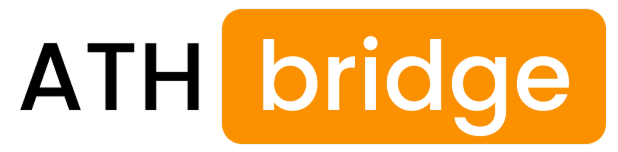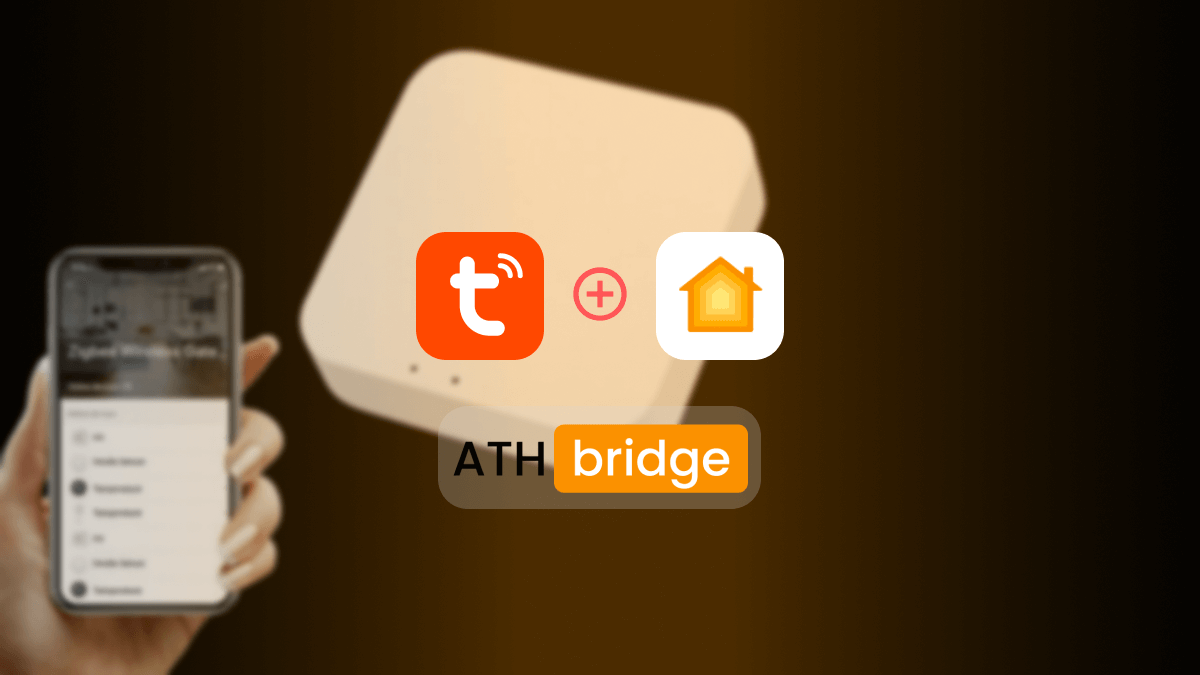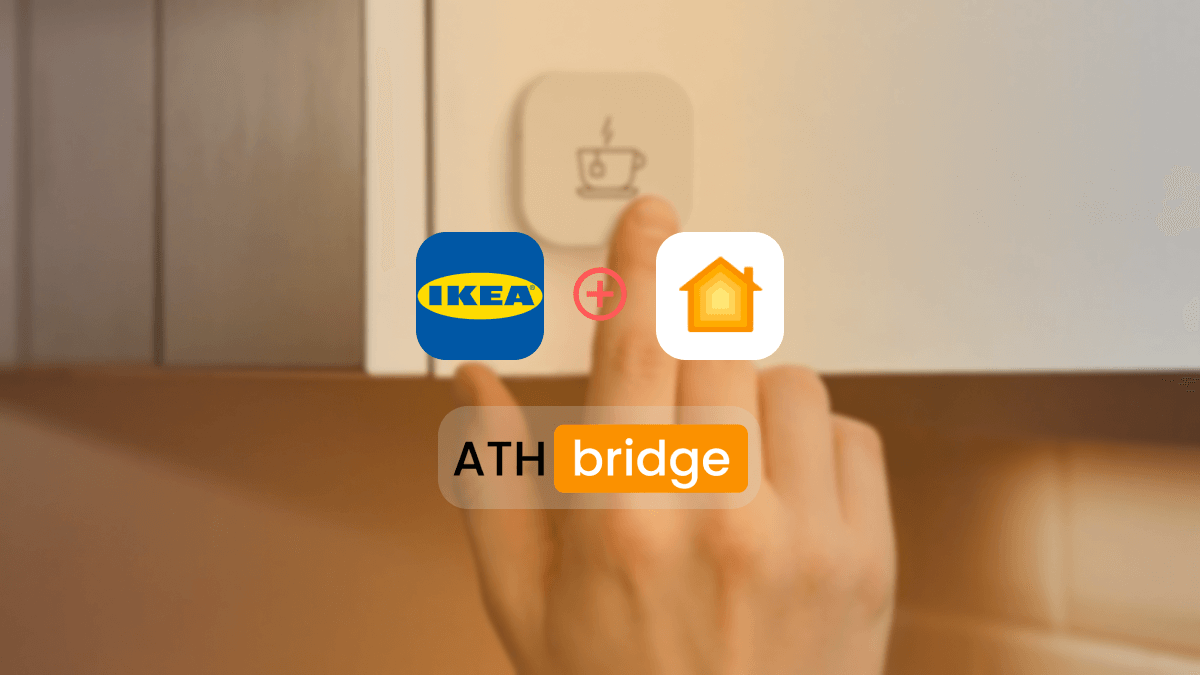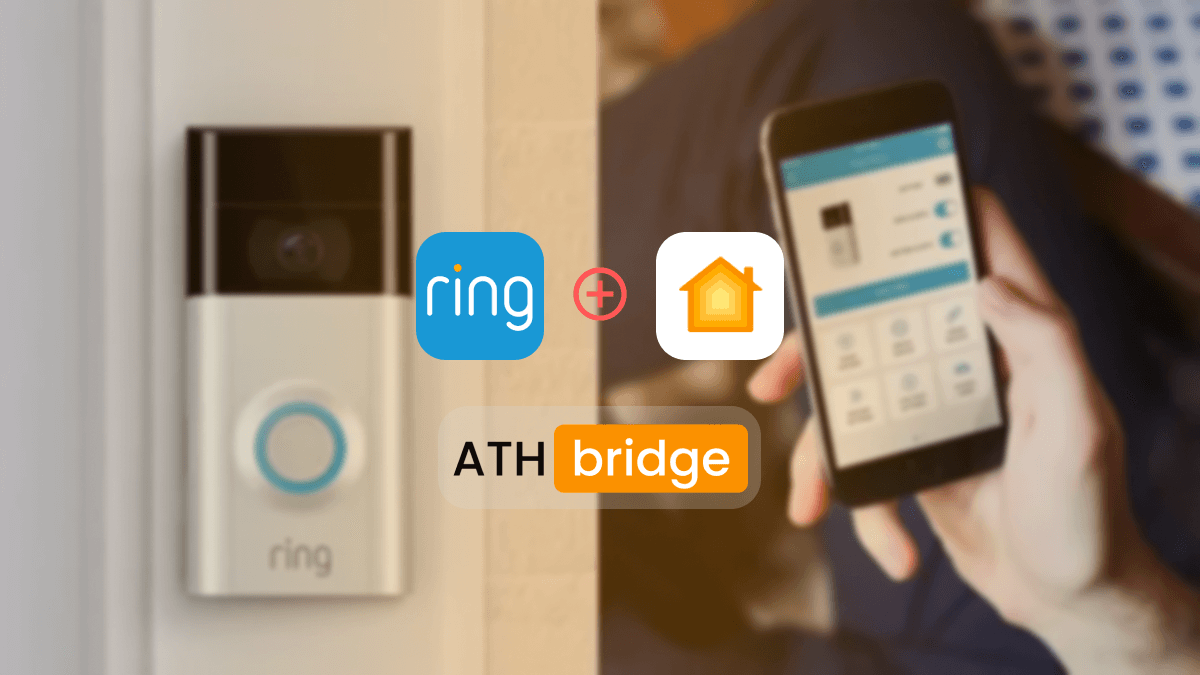How to Add Ring Security Devices to Apple HomeKit
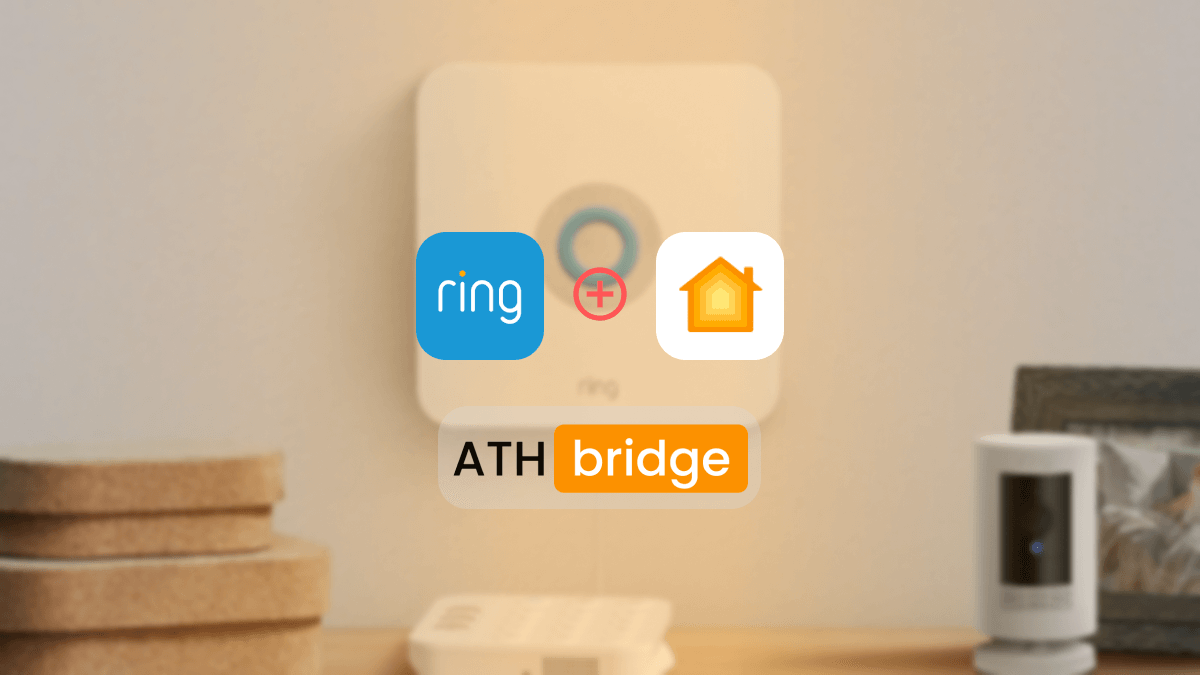
In the world of smart home technology, convenience and integration are key. If you own a Ring and want to manage it alongside your other smart devices using Apple HomeKit, you’ve come to the right place. This comprehensive guide will walk you through the process of adding your Ring HomeKit, enabling seamless control, automation, and peace of mind.
Ring Apple HomeKit Integration Using ATH Bridge
The ATH Bridge offers a cost-effective way to integrate your Ring devices into Apple HomeKit. It is a plug-and-play system with a pre-installed HomeBridge hub. It acts as a bridge between non-HomeKit compatible smart home devices and the Apple HomeKit ecosystem.
Pros and Cons
Pros
- Affordable
- Plug and play solution
- Low effort required when setting up
- Simple and easy intallation
Cons
- Installation and configuration can be a bit slow (depending on your personal experience)
Here’s how to add Ring to Apple HomeKit with ATH Bridge:
- ATH Bridge is a key component for integrating your Ring with Apple HomeKit. Ensure that you have the ATH Bridge set up on your network.
- Open the Apple Home app on your iOS device (iPhone or iPad).
- Tap the ‘+’ icon located in the top right corner to add a new accessory.
- When prompted to scan a setup code, select “Don’t Have a Code or Can’t Scan?”
- From the list of available accessories, choose the ATH Bridge.
- A setup code will be displayed on your iOS device; enter this code on the ATH Bridge to establish the connection.
- Access the interface of the ATH Bridge, and navigate to the plugins section or the marketplace.
- After installing the Ring plugin, access its settings within the ATH Bridge interface.
- You will likely need to provide your Ring account credentials to link your Ring account with the plugin.
- Follow the on-screen instructions to authenticate your Ring account and authorize the plugin to access your Ring devices.
- After successfully linking your Ring account, the AddToHomeKit Bridge should be able to discover your Ring Security System.
- Open the Apple Home app on your iOS device.
- Your Ring devices should now appear as an accessory in the Home app.
- Assign the Ring to a specific room and customize its settings within the Home app as needed.
- Configure automation routines to enhance the functionality of your Ring devicesm within the Apple HomeKit ecosystem.
Discover How to add Ring Doorbell to Apple HomeKit using AddToHomeKit Bridge
Ring HomeKit Integration Using HOOBS
HOOBS, which stands for Homebridge out of the box, provides a hardware-based solution for integrating your Ring Home Kit.
Pros and Cons of HOOBS
Pros
- Plug-and-Play
- Wide Device Compatibility
- Dedicated Support
- Provide regular Updates
- Cross-Platform Integration
- Local Control
- Customizable
Cons
- Cost
- Limited Flexibility for Advanced Users
- Dependency on Plugins
- Performance Limitations
- Maintenance Required
- Not Officially Supported by Apple
- Potential Security Risks
- Required some technical knowledge
Here’s how I set up my Ring devices with Apple Home using HOOBS:
- First, you need to purchase the HOOBS hardware device.
- Unbox the HOOBS device and insert the prepared microSD card.
- Power up the device and follow any on-screen instructions for network setup.
- Connect the HOOBS device to your router using the included plug and micro USB cable.
- Check for the “HOOBS” Wi-Fi network on your iPhone and connect to it.
- Configure the HOOBS device on your network by entering your Wi-Fi network passphrase.
- Open a web browser and access the HOOBS startup screen.
- Create an administrator account with a username and password.
- Open the Apple Home app on your iOS device.
- Tap the ‘+’ icon in the top right corner to add a new accessory.
- Select “Don’t Have a Code or Can’t Scan?” when prompted to scan a setup code.
- Choose the HOOBS device from the list of available accessories.
- Enter the setup code displayed on your iOS device into the HOOBS device.
- Access the HOOBS interface and navigate to the plugins section or marketplace.
- Search for the Ring plugin and install it.
- Access the Ring plugin’s settings within the HOOBS interface.
- Provide your Ring account credentials to link your Ring account with the plugin.
- Follow the on-screen instructions to authenticate your Ring account and authorize the plugin to access your Ring security system.
- After linking your Ring account, the HOOBS device should discover your Ring security system, including cameras and alarms.
- Open the Apple Home app, where your Ring devices should now appear as accessories.
- Assign your Ring devices to specific rooms and customize their settings within the Home app.
Why Integrate Ring Security System with Apple HomeKit?
Before we dive into the integration process, let’s understand the benefits of integrating your Ring Security System with Apple HomeKit:
- Unified Control: Apple HomeKit provides a centralized platform to manage all your smart devices, including lights, locks, cameras, and now your Ring Security System. This simplifies control and eliminates the need for multiple apps.
- Automation: With Apple HomeKit, you can create custom automation scenarios that enhance the security and convenience of your home. For example, you can set up triggers to activate your Ring Security System when you leave home or integrate it with other devices like smart locks and lights for enhanced security.
- Siri Voice Control: Integration with Apple HomeKit allows you to use Siri voice commands to control and monitor your Ring Security System. Simply say, “Hey Siri, arm my Ring Security System,” and it’s done.
Ring Camera HomeKit and Ring Dooebell HomeKit Integration
Integrating Ring devices—both cameras and doorbells—with Apple HomeKit is not officially supported by Ring. However, there are community-driven solutions that enable this integration, allowing you to control your Ring devices through the Apple Home app and utilize Siri for voice commands.
| Method | HomeKit Secure Video | Live Streaming | Motion Alerts | Automation | Ease of Setup | Cost |
|---|---|---|---|---|---|---|
| Homebridge | ❌ No | ✅ Yes | ✅ Yes | ✅ Yes | Moderate | Free |
| HOOBS | ❌ No | ✅ Yes | ✅ Yes | ✅ Yes | Easy | Paid |
Ring Matter Integration
As of June 2025, Ring devices do not yet support the Matter smart home standard. This includes Ring's video doorbells, security cameras, and alarm systems.
Interested in Alexa Devices? Explore How to add Alexa Echo Dot to HomeKit using ATH Bridge.
Final Thoughts
Integrating your Ring and HomeKit brings together the best of both worlds - smart security and comprehensive control. While compatibility may vary based on Ring’s updates, you can follow the steps outlined in this guide to achieve seamless integration.
Whether you use ATH Bridge or HOOBS, the ability to control your Ring Security System via Apple HomeKit opens up a world of possibilities for enhanced security and automation in your smart home. Enjoy the convenience of Siri voice commands and the power to create custom routines to suit your lifestyle and security needs.
FAQs About Ring Home Kit
James Matthews
3 years of experience in smart home & HomeKit I want to share knowledge with anyone struggling to add incompatible devices to HomeKit. Experienced with many workarounds, write about the best methods.