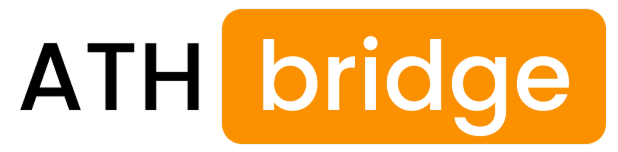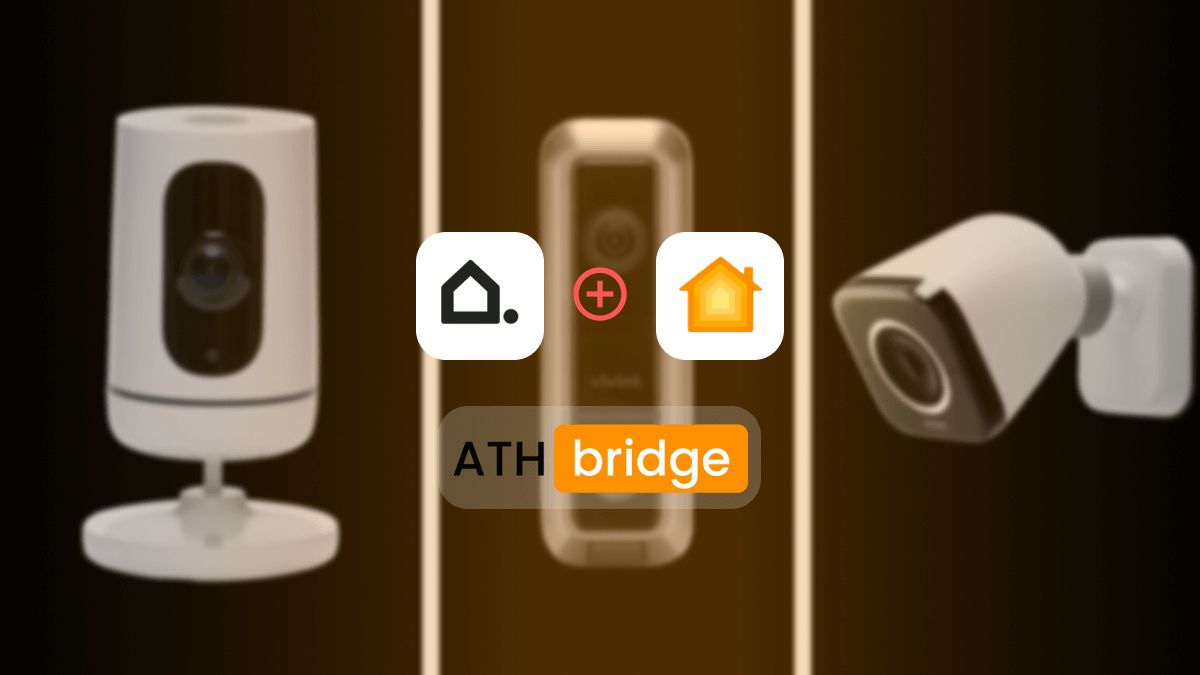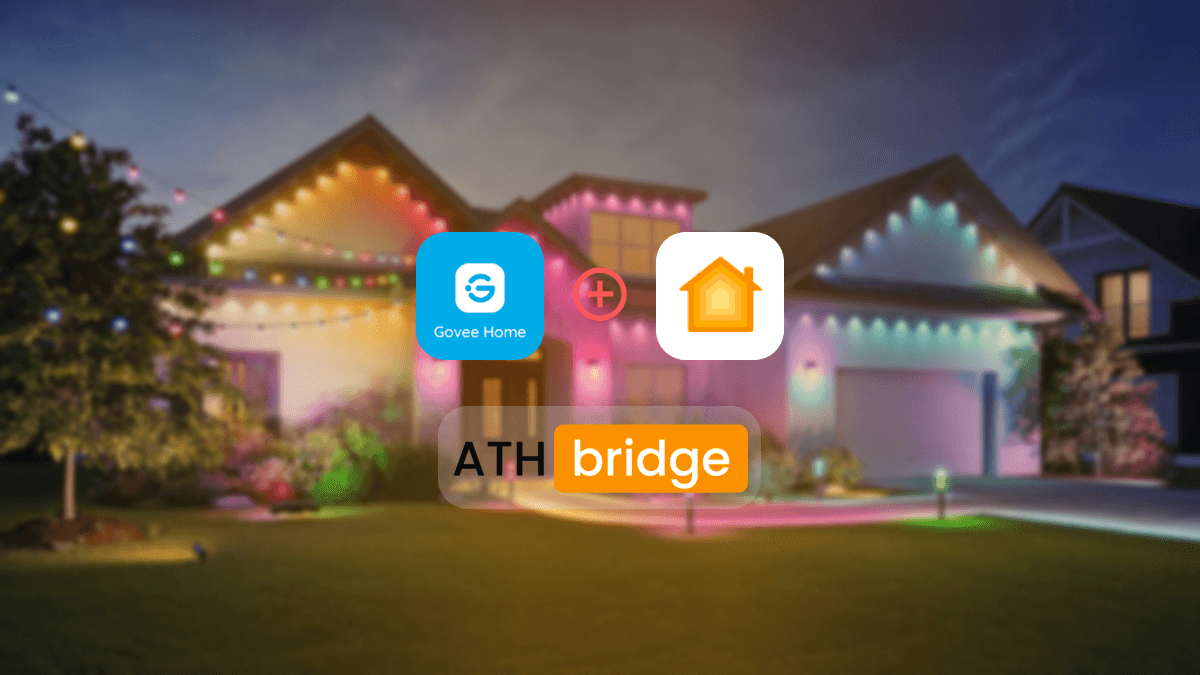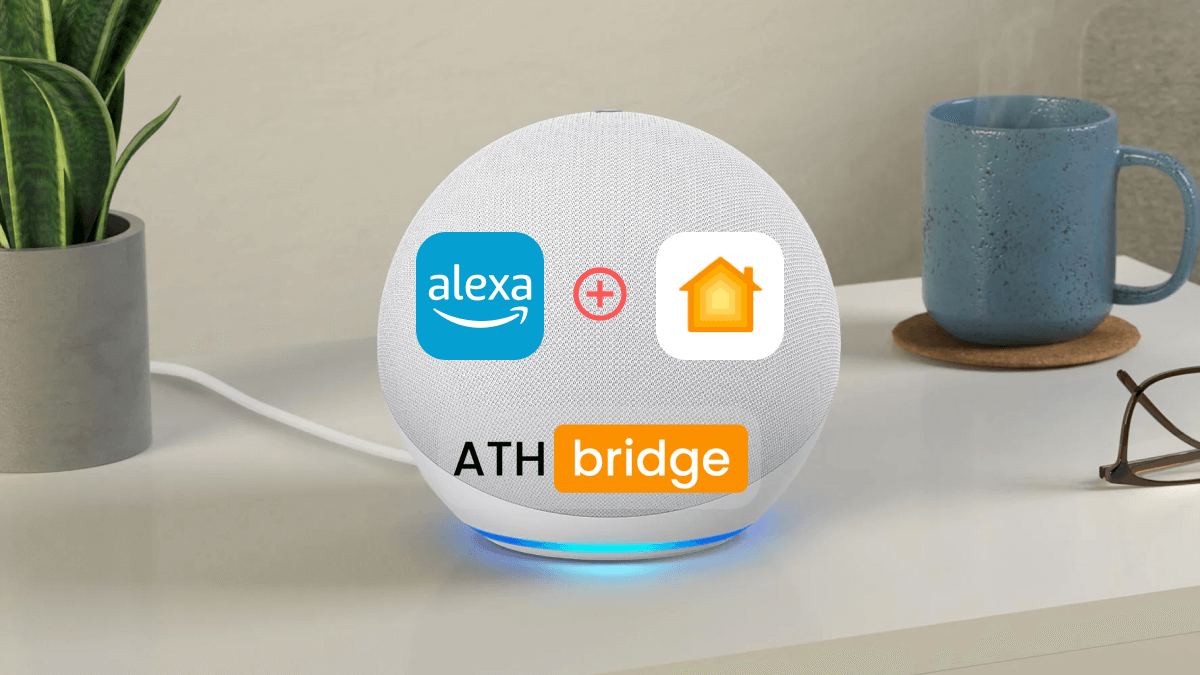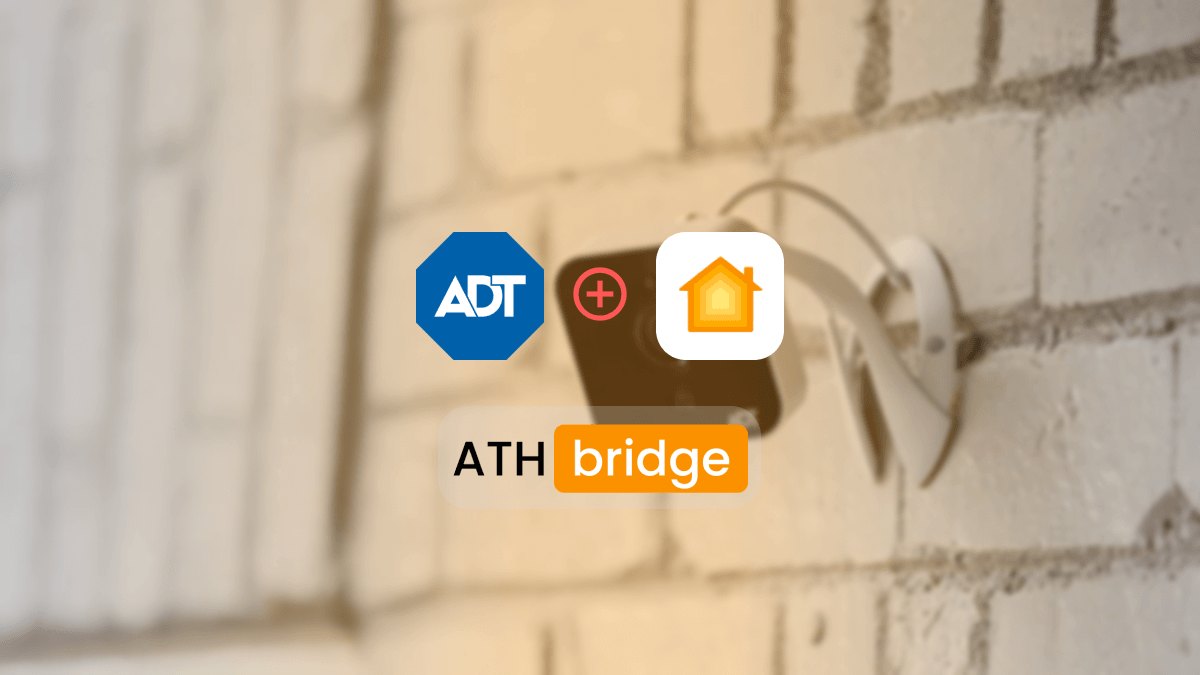Amanda Jones
A digital marketer with 2+ years in IT, specializes in smart home tech and HomeKit integration. I like shares tips and to help users add incompatible devices, making smart home setups seamlessly.
How to Add Tuya Devices to Apple HomeKit with the ATH Bridge
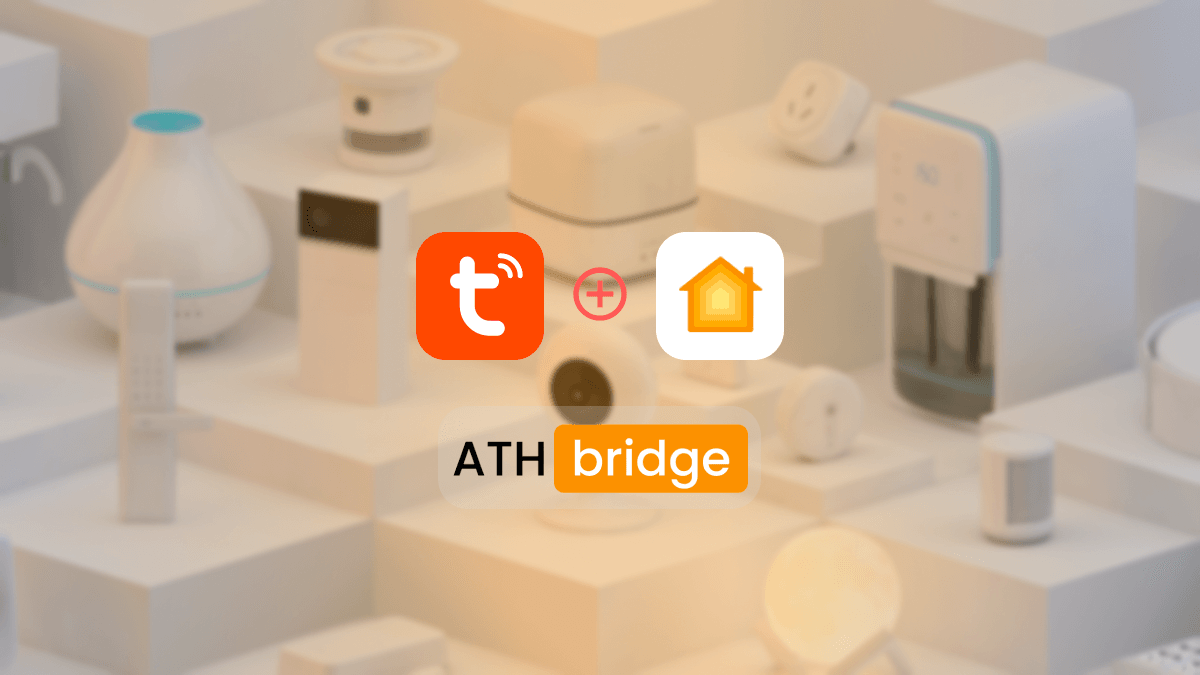
Tuya to HomeKit Integration! If you want to add your Tuya smart devices to Apple HomeKit, read this article. As an iPhone user, are you looking for a way to add Tuya and Apple HomeKit? Here is the solution for integrating Tuya HomeKit.
In this article, I will explain the ATH Bridge.
Best Way to Add Your Tuya Devices to HomeKit
The ATH Bridge is a great innovation in smart home technology. It acts as a bridge that connects non-HomeKit compatible devices to the Apple HomeKit ecosystem. The ATH Bridge allows Apple users to seamlessly integrate devices with their existing Apple smart home environment. So, as an Apple user, I am also very interested in the ATH Bridge. To give you a brief explanation, the ATH Bridge is a device solution; it is a pre-flashed and compiled server designed to seamlessly and effortlessly integrate your HomeKit Tuya.
Benefits of ATH Bridge
- A specially compiled and pre-flashed HomeBridge server.
- User-friendly
- No coding required
- Premium service
- Has more than 2000 devices enabling them to plug in
- Offers seamless integration
Now, I will discuss the step-by-step guide for integrating Tuya smart devices with Apple HomeKit via the ATH Bridge.
Step-by-Step Guide to Integrating Tuya Devices with Apple HomeKit Using ATH Bridge
- Ensure you have an ATH Bridge device: The ATH Bridge will serve as the intermediary between your Tuya and Apple HomeKit.
- Set Up ATH Bridge: Follow the manufacturer’s instructions to set up your AddToHomeKit Bridge.
- HomeKit Setup: Open the Apple Home app on your iOS device.
- Add Accessory: Navigate to the 'Add Accessory' section within the Home app.
- Scan and Pair: Use your device's camera to scan the QR code. Or manually enter the code provided by the ATH Bridge to pair your Tuya devices with HomeKit.
- Functionality Check: Once integrated, test each Tuya device within the HomeKit ecosystem. It ensures seamless operation.
- Customization: Use the HomeKit app to customize scenes, and automation rules. It also sends notifications tailored to your preferences.
If you’re interested in the IKEA devices, explore How to Add IKEA Smart Motion Sensors to Apple HomeKit.
Benefits of Tuya HomeKit Integration
- Control using Apple devices and Siri commands
- Automation and visualizations
- Improved security
- Many networking hardware modules such as Wi-Fi modules, Bluetooth modules, and ZigBee modules are accessible
- Significant cloud advantages
- A customized app can be created for you (Required some coding knowledge)
- Covering all important categories of smart home devices
Tuya and Siri Integration
- Open the Tuya or Smart Life app.
- Navigate to the “Scene” tab.
- Tap “Tap-to-Run” and create a new scene with your desired device actions.
- After saving your scene, tap the “Add to Siri” button at the bottom right of the scene page.
- This will open the Siri Shortcuts app, where you can assign a custom voice phrase to trigger the scene.
- Ensure the phrase is unique to avoid conflicts with other Siri commands.
- Activate Siri and say your custom phrase.
- Siri should execute the scene, controlling your Tuya devices as configured.
Tuya Matter Compatibility
- Broad Device Support: Tuya enables its partners to create Matter-certified versions of their devices.
- Cross-Platform Control: Devices that support Matter can be controlled using Apple Siri, Alexa, Google Assistant, etc., without separate integrations.
- Tuya IoT Platform: Developers can use Tuya’s platform to configure, certify, and manage Matter devices easily.
- Bridges and Hubs: Tuya provides Matter bridges that allow existing non-Matter Tuya devices (Wi-Fi/Zigbee) to work with Matter-enabled platforms.
Interested in the Govee devices? Find out how to add Govee Lights to Apple HomeKit using the ATH Bridge.
Final Thoughts
You can have an amazing experience with Tuya Home Kit integration. If you want my recommendation for the best way for a Tuya Apple HomeKit, you know what I would say? ATH Bridge!! It is amazing! However, you need to consider your needs and preferences before making the decision!
FAQs About Apple HomeKit Tuya
- Connect the ATH Bridge to Wi-Fi and follow setup instructions.
- Pair your Tuya camera with the bridge.
- Connect the bridge to HomeKit using the HomeKit setup code.
- Open the Apple Home app, tap "+", scan the HomeKit code from the ATH Bridge.
- Your Tuya camera will appear in the Home app for control via HomeKit and Siri.