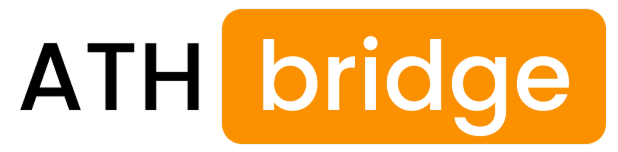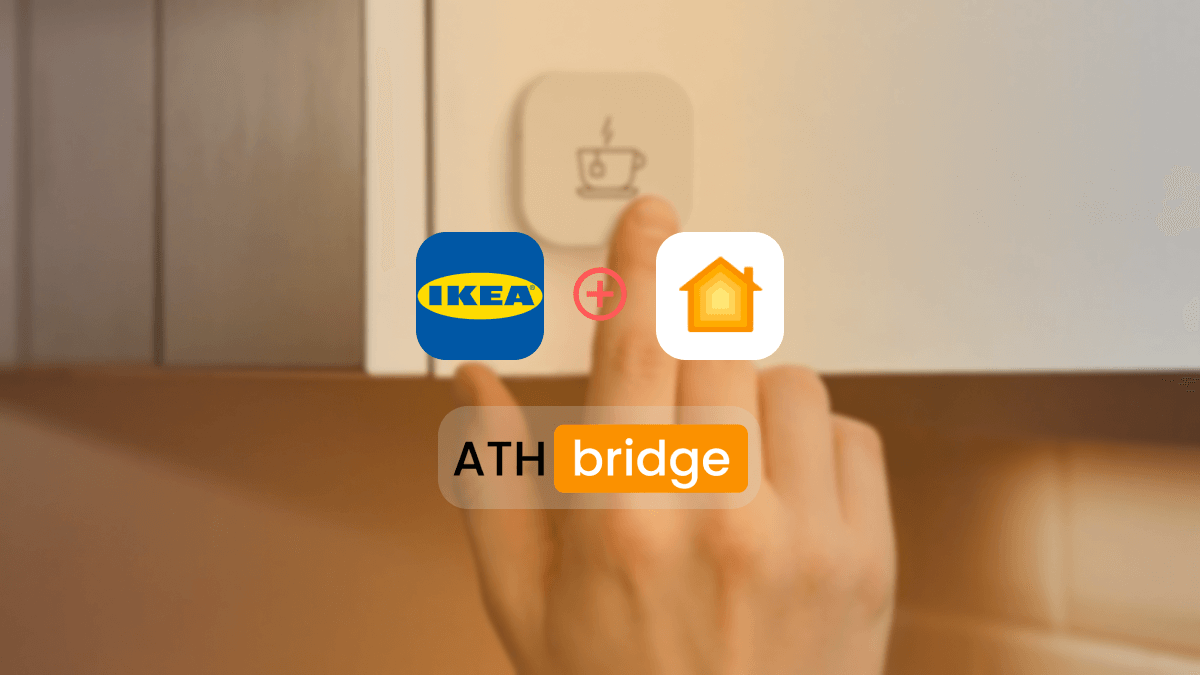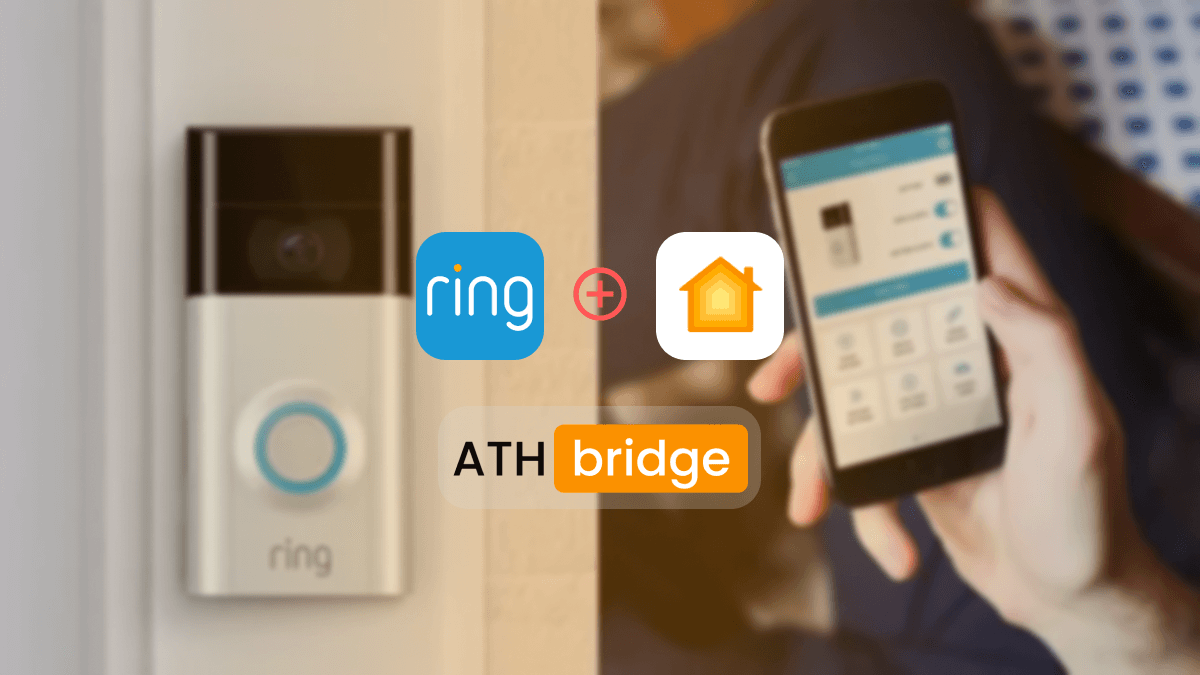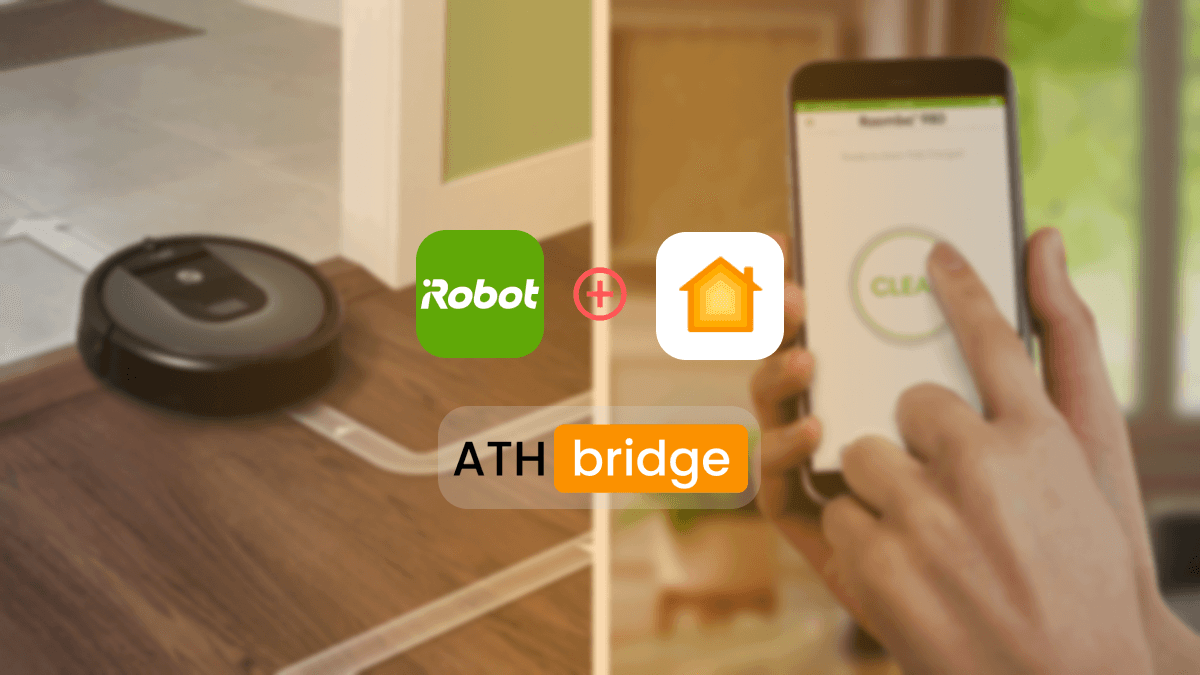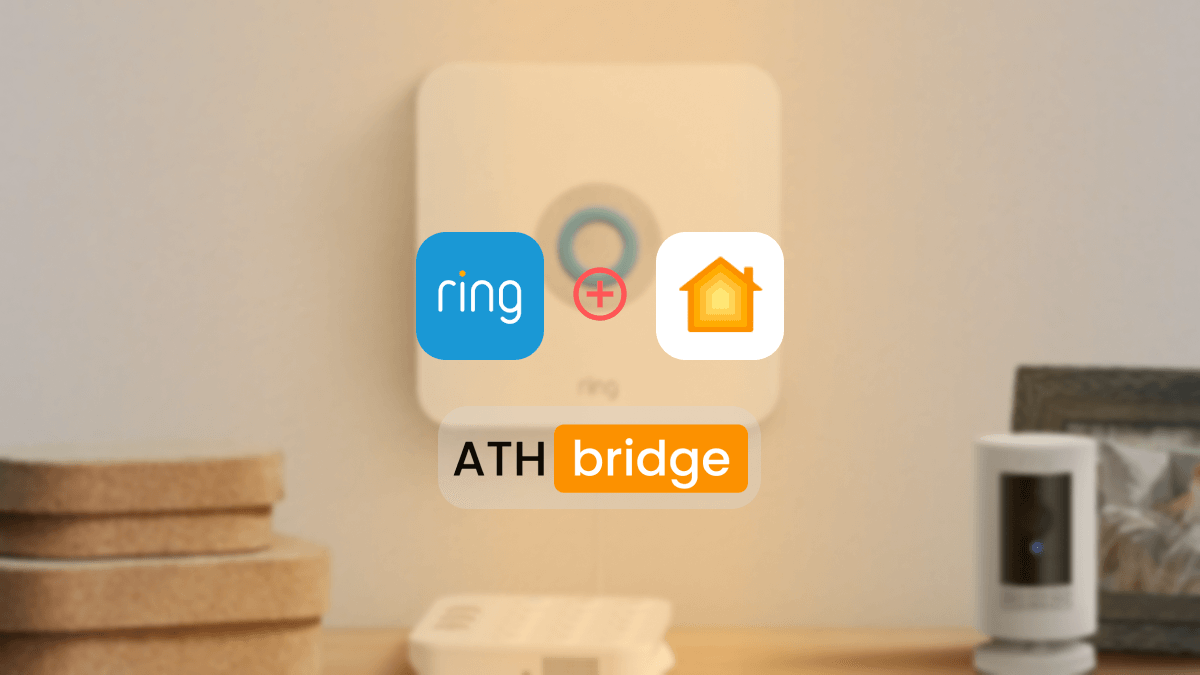James Matthews
3 years of experience in smart home & HomeKit I want to share knowledge with anyone struggling to add incompatible devices to HomeKit. Experienced with many workarounds, write about the best methods.
How to Add myQ Camera to Apple HomeKit Using ATH Bridge
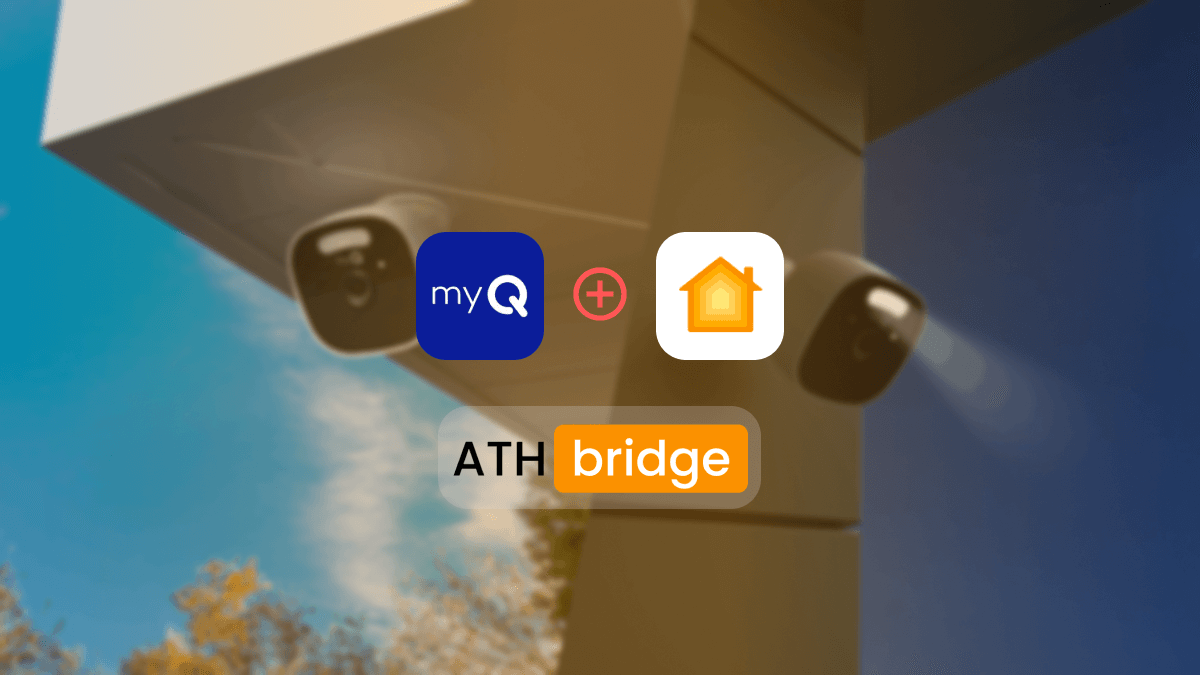
The integration of myQ HomeKit ecosystem can significantly enhance your home automation experience. While myQ does not natively support Apple HomeKit, it is still possible to control myQ devices, such as garage door openers, within the HomeKit framework. In this article, we will explore myQ camera HomeKit integration using the AddToHomeKit Bridge.
Why Choose ATH Bridge For myQ Camera Apple HomeKit Integration
Before diving into the process of integrating a myQ camera Home Kit, it’s essential to understand why the ATH Bridge is an excellent choice for this purpose. The ATH Bridge provides a straightforward and cost-effective solution for connecting non-HomeKit devices to the HomeKit ecosystem. It seamlessly integrates with Apple HomeKit. It allows you to control and monitor your myQ camera through the Home app and Siri voice commands.
HomeKit myQ Camera Integration Using AddToHomeKit Bridge
- To get started, you will need to purchase the ATH Bridge, which serves as the essential bridge between your myQ camera and Apple HomeKit. The device typically comes pre-flashed and ready to use.
- Plug the ATH Bridge into an available electrical socket and connect it to your home Wi-Fi network. This step is crucial for ensuring that the ATH Bridge is accessible on your local network.
- After successfully connecting the ATH Bridge to your network, follow the setup instructions provided with the device. This usually involves creating an account and connecting the device to your Wi-Fi network.
- Within the ATH Bridge’s interface, locate the plugin section and search for “myQ.” Install the myQ homebridge plugin designed for the ATH Bridge.
- Configure the homebridge myQ plugin with your myQ account credentials, including your email and password. This step establishes the connection between the ATH Bridge and your myQ camera.
- Open the Home app on your Apple device and navigate to the section for adding accessories. Scan the QR code displayed on the ATH Bridge’s interface to pair it with Apple HomeKit.
- Congratulations! You have successfully added your myQ camera to Apple HomeKit using the ATH Bridge. You can now control and monitor your myQ camera using the Apple Home App and Siri voice commands.
See more: How to Add Ring Security Devices to Apple HomeKit
Benefits of myQ HomeKit Integration
Integrating myQ devices (myQ cameras and myQ doorbell) with Apple HomeKit offers several advantages:
- Seamless Control: IGain the ability to control your myQ camera directly from the Apple Home App, providing a unified interface for managing your smart home devices.
- Voice Control: Utilize Siri to issue voice commands for controlling your myQ camera, making it even more convenient to monitor your home.
- Automation: Integrate myQ devices into your HomeKit scenes and automation to create a fully interconnected and automated smart home experience.
Read also: How to add myQ Garage Door Opener to Apple HomeKit
Conclusion
Integrating your myQ camera with Apple HomeKit using the ATH Bridge opens up a world of possibilities for enhancing the security and convenience of your smart home. With this setup, you can seamlessly incorporate your myQ camera into your HomeKit ecosystem.
FAQs About myQ Camera Apple Home
- Connect your mobile device to Wi-Fi
- Click the plus sign icon to add devices and accessories
- Find the accessory code for your HomeBridge device
- It takes time to sync and identify your device
- Finally, you can add myQ Home Bridge to HomeKit