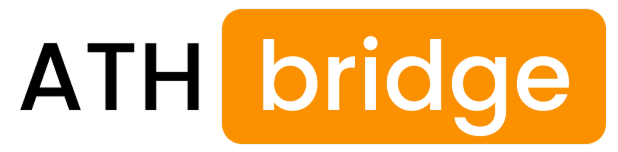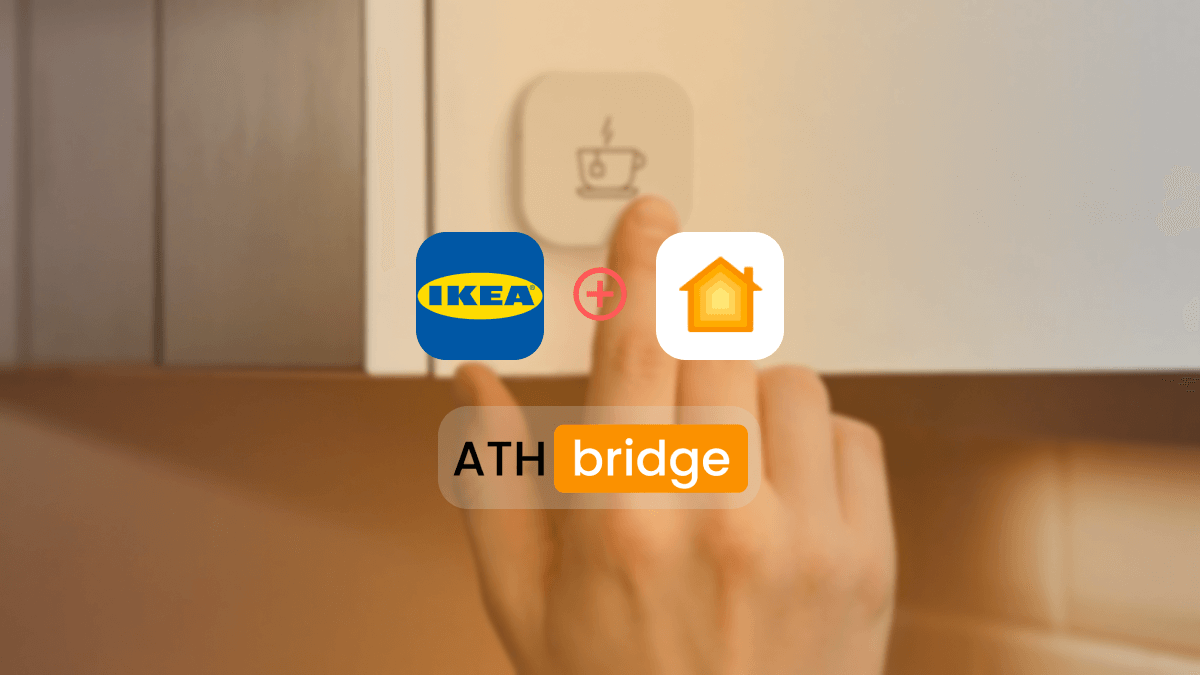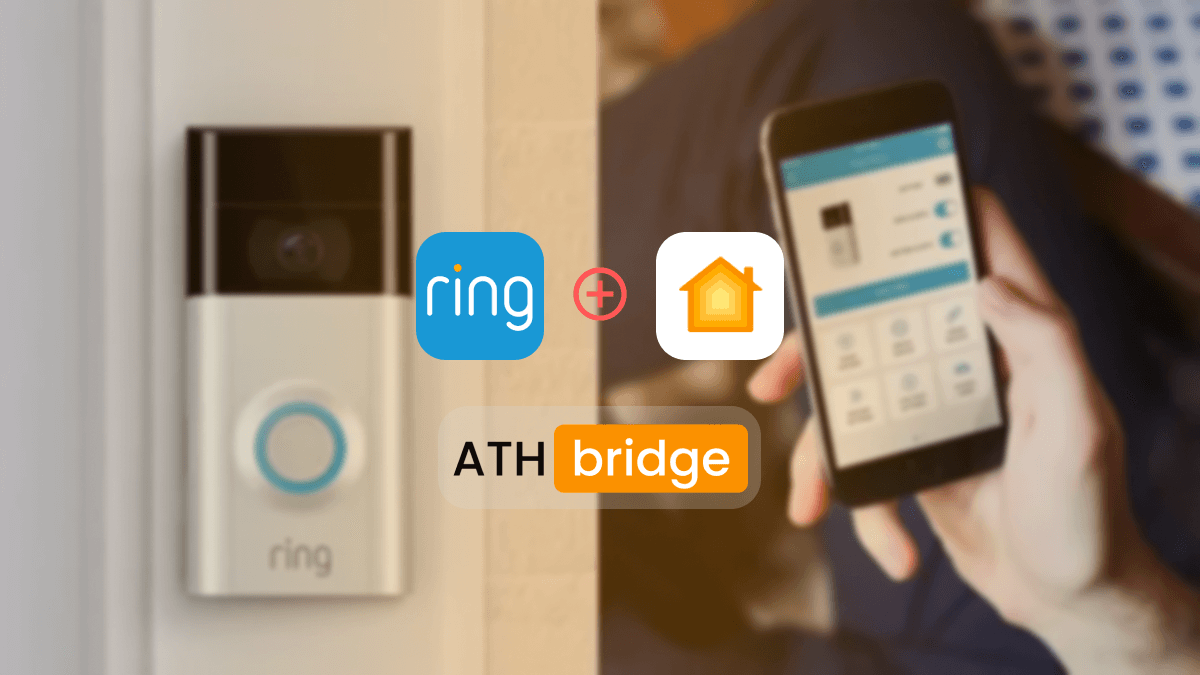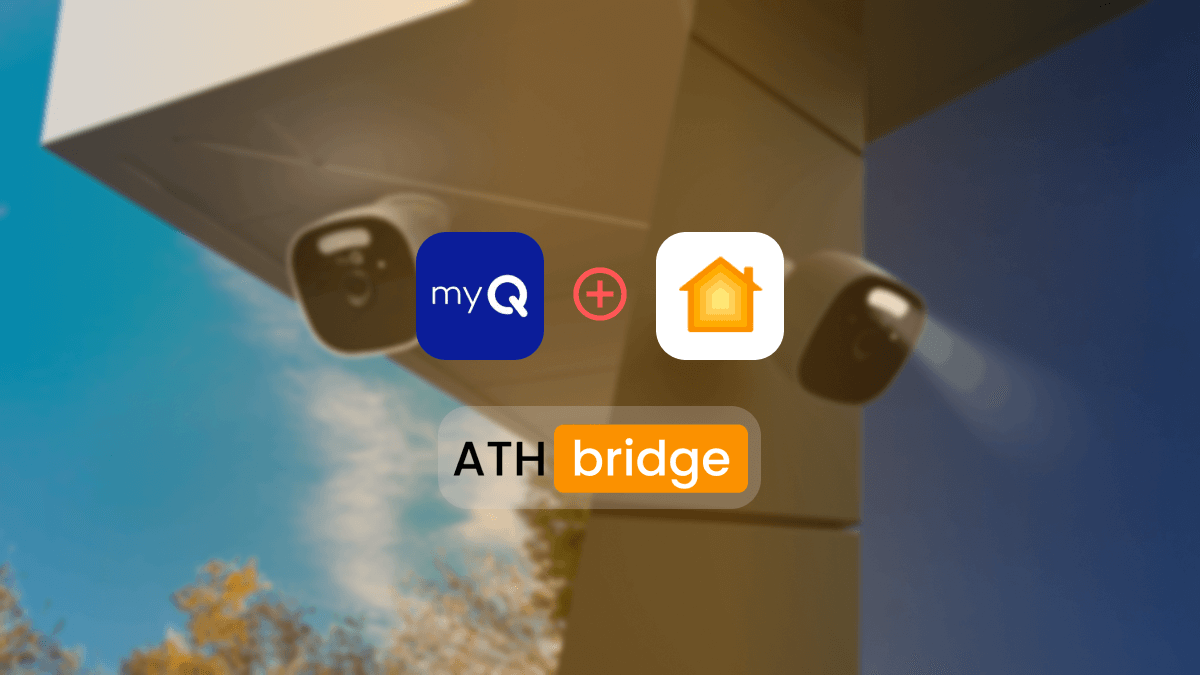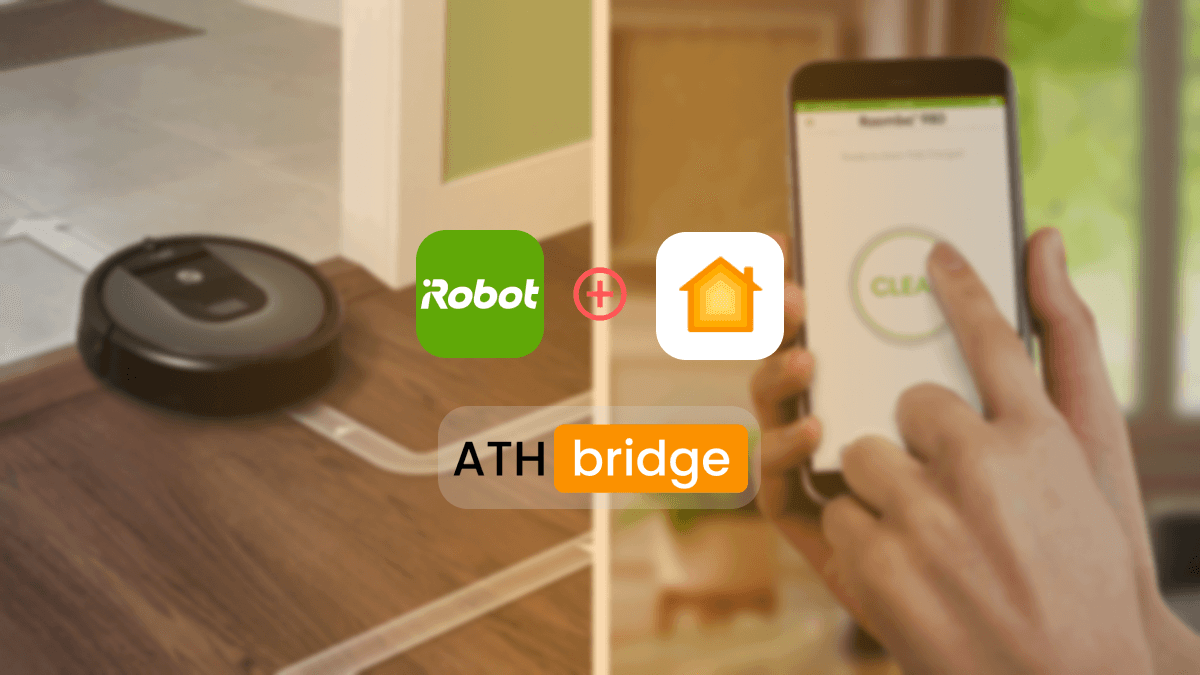Ishara Fernando
Content Marketing Specialist | Search Engine Optimization (SEO) Specialist | Blogger | Freelance Writer | Digital Marketing Enthusiast | Entrepreneur
How to Connect Philips Hue Light to HomeKit
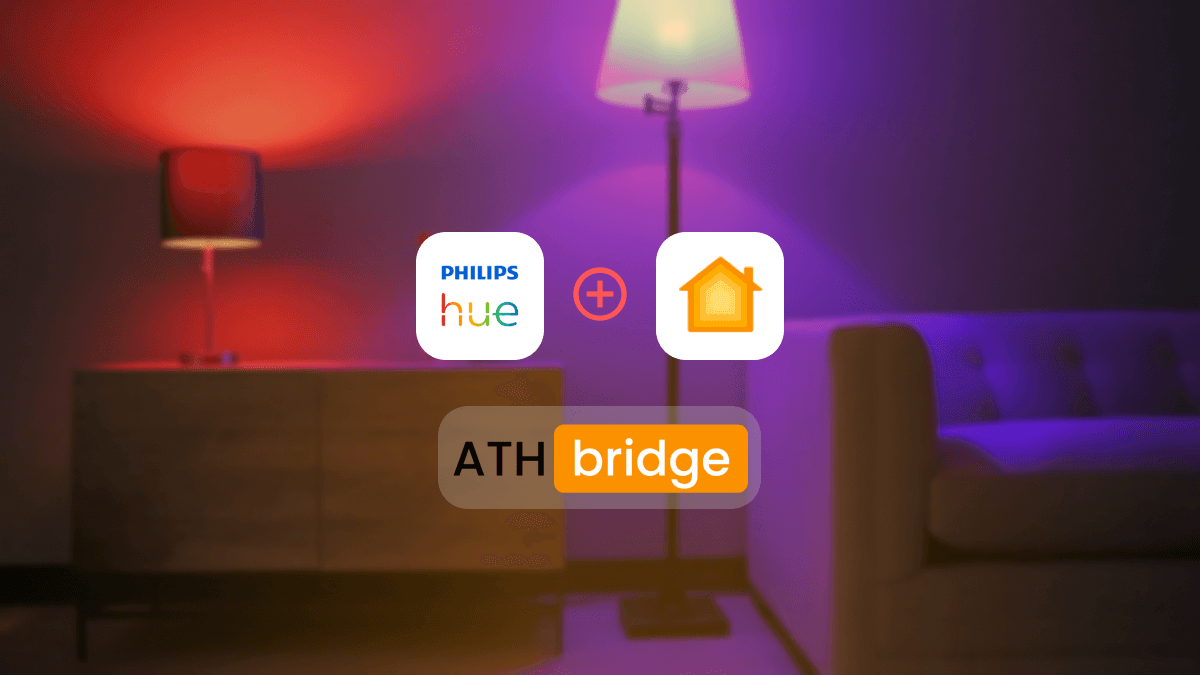
Connecting your Philips lights to HomeKit means you can control them with the Apple Home App and with your voice using Siri. It's super convenient, letting you turn off lights from the bed. Plus, you can sync your lights with other smart devices to create cool automation, like having lights turn on when motion is detected.
Let’s explore different ways to integrate your Philips Hue HomeKit. To connect your Hue lights to HomeKit, you'll need to create a bridge between them using third-party solutions. Here are several options to integrate Hue Apple HomeKit.
Add To HomeKit Bridge - Affordable Solution
ATH Bridge is a cost-effective option for connecting Hue light to HomeKit. It acts as a bridge, enabling communication between your Hue lights and Apple HomeKit.
Key Features of ATH Bridge
- Affordable Bridge Solution
- Enhanced Smart Home Experience
- Add Any Non-HomeKit Devices
- Simple Setup
- Wide Compatibility
Step-by-Step Guide for Integrate Hue HomeKit Using ATH Bridge
HOOBS
HOOBS offers a user-friendly alternative to HomeBridge. It simplifies the process of connecting non-HomeKit devices to Apple HomeKit, and you need some coding knowledge to work with it. Also, HOOBS is an ideal solution to Philips Hue Lights Apple Home integration.
Step-by-Step Guide for Integrate Hue Devices with Apple Home Kit Using HOOBS
HomeBridge
Homebridge is a software solution that enables connection with devices lacking native HomeKit support. It's ideal for users who prefer a straightforward setup with coding knowledge.
Step-by-Step Guide for adding Philips Apple HomeKit Using HomeBridge
Using Philips Hue Bridge
You can also use the Philips Hue Bridge for Hue lights' HomeKit integration. It is the official method provided by Philips. To add Philips Hue lights to Apple HomeKit using the Apple HomeKit Hue Bridge, you need to:
- Philips Hue Bridge (2nd gen, square-shaped)
- Philips Hue lights (bulbs, lightstrips, etc.)
- Apple device (iPhone/iPad) running iOS 10 or later
- Home app installed
- All devices connected to the same Wi-Fi network
Interested in the myQ devices? Find out how to add myQ Garage Door Opener to Apple HomeKit.
See step guide for adding Hue Light HomeKit using Philips Hue Bridge.
What You Can Do with Hue HomeKit Integration
Certainly! With Apple HomeKit Philips Hue integration, you unlock a world of smart home possibilities. Here are some exciting things you can do:
Voice Control
Use Siri to control your lights with simple voice commands:
- “Hey Siri, turn on the living room lights.”
- “Set the bedroom light to warm white.”
- “Dim the kitchen lights to 50%.”
Custom Scenes
Create personalized lighting scenes for different occasions:
- Movie Night:Dim the lights, set them to a cozy warm tone, and turn off unnecessary bulbs.
- Morning Wake-Up:Gradually increase brightness to simulate sunrise.
- Party Mode:Sync lights to music or change colors dynamically.
Automations
Set up automations based on time, location, or sensor triggers:
- Arrival Scene:When you arrive home, lights automatically turn on.
- Bedtime Routine:Lights dim gradually as bedtime approaches.
- Motion-Activated Lights: Hallway lights turn on when motion is detected.
Geofencing
Define virtual boundaries using your phone’s location:
- Lights turn off when you leave home.
- Lights turn on when you’re near your doorstep.
Remote Control
Control your lights from anywhere using the Apple Home app:
- Turn off forgotten lights while at work.
- Adjust settings while on vacation.
Grouping and Zones
Organize lights into rooms or zones:
- “Turn off all bedroom lights.”
- “Set the dining room ambiance.”
Color Customization
If you have color-capable Hue bulbs:
- Choose from millions of colors.
- Create dynamic color flows for parties or relaxation.
Security Enhancements
Simulate presence when away:
- Randomize lights to deter burglars.
- Set lights to turn on/off during vacations.
Expand Your Ecosystem
Philips Hue lights integrate seamlessly with other HomeKit devices:
- Smart Locks:Lights turn on when you unlock the door.
- Thermostats:Adjust lighting based on room temperature.
Interested in the Tuya devices? Find How to add Tuya devices to Apple HomeKit.
Set Up Philips Hue Smart Lights in the Apple Home App
To set up your Philips Hue lights with the Apple Home app for Siri voice control, you'll need a Hue Bridge and an Apple device like an iPhone or iPad. Here's a simple step-by-step guide for adding Philips Hue light to Apple Home:
Once everything's set up:
- Use Siri to control your lights with voice commands, like turning them on or off, adjusting color, and brightness.
- You can also include your lights in HomeKit Scenes and Automations for more convenience.
That's it! Now you're ready to enjoy seamless control of your Philips Hue lights with Siri and the Apple Home app.
Set Up Hue Accessories in the Apple Home App
If you have physical control devices like a Philips Hue Smart Dimmer Switch or Hue Smart Button, you can pair them with Apple HomeKit too. Once set up in the Apple Home app, you won't control them in the Hue app anymore, but it's handy if you have other HomeKit-compatible smart lights.
Here's how to add your Philips Hue accessory switches to the Apple Home app:
That's it! Now your Philips Hue accessory switches are set up in the Apple Home app, ready to control your smart lights and other HomeKit-compatible devices.
How to Connect Hue Light Homekit Using Philips Hue Bridge
Let’s set up your Philips Hue lights with Apple HomeKit using the Philips Hue Bridge. Follow these step-by-step instructions:
- Hue Bridge:The central hub that allows HomeKit to communicate with your Philips Hue lights.
- Philips Hue Lights: Smart bulbs, lamps, or ceiling fixtures compatible with Apple Home.
- iOS Device: An iPhone or iPad with the Home app installed.
- Launch the Philips Hue app on your iOS device.
- Navigate to Settings > Smart home & voice.
- Tap Get started.
- Select Siri & Apple Home.
- Sign in with your Hue account.
- Choose the Home you want to connect to or create a new one.
- Follow the on-screen instructions to set up your lights in the Apple Home app.
- Tap Done.
- Your lights will appear in a default room in the Home app.
- To reflect their physical locations in your home, organize and group your lights into rooms.
- “Turn on the lights.”
- “Turn off the lights downstairs.”
- “Turn on my desk light.”
- “Turn the living room light blue.”
- “Set Savanna sunset in the study.”
- “Dim the lights to 10%.”
Philips Hue Matter Compatibility
Philips Hue is an early adopter of the Matter standard, ensuring that your smart lights work seamlessly with other devices in your smart home. Here’s what you need to know:
Matter is based on principles of simplicity, reliability, interoperability, and security. It’s a seal of approval that devices built on this protocol will work seamlessly together, both now and in the future.
Philips Hue Bridge Supports Matter
The Philips Hue Bridge has been updated to support Matter. This means that your Hue lights and accessories automatically support Matter as well. If you already have a Philips Hue Bridge, you’re all set! You’ll receive a software update enabling Matter automatically.
Integration with Other Smart Home Devices
With Matter, you can easily integrate your Philips Hue lights with other smart home devices:
- Amazon Alexa
- Apple Home
- Google Assistant
And any other smart home devices and apps that support Matter (including future ones).
Conclusion
Integrating Philips Hue lighting with Apple HomeKit elevates your smart home experience to new heights. By using the solutions outlined above, you can seamlessly connect your Apple Home Hue. Also, you can control your Hue with the Home app and unlock the full potential of automation and customization.