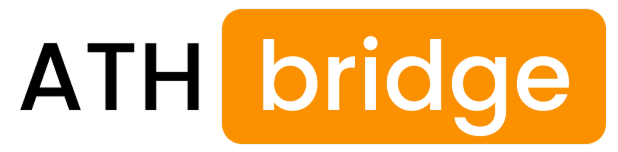James Matthews
3 years of experience in smart home & HomeKit I want to share knowledge with anyone struggling to add incompatible devices to HomeKit. Experienced with many workarounds, write about the best methods.
Add Any Wyze Smart Devices to HomeKit with ATH Bridge

Integrating Wyze devices into your Apple HomeKit ecosystem is easier than ever with the ATH Bridge. While Wyze products like the Wyze Cam V3, Wyze Video Doorbell Pro, and others don’t come with native HomeKit compatibility, ATH Bridge provides a reliable solution to bring Wyze Apple HomeKit integration.
Why Choose the ATH Bridge for Wyze Devices?
The ATH Bridge is a cost-effective and straightforward solution that acts as a mediator. It allows non-HomeKit devices, such as Wyze, to be controlled via the Apple Home app and Siri. This bridge offers an excellent alternative to more complex setups.
Benefits of ATH Bridge
- Affordable Bridge Solution: It provides a budget-friendly way to integrate a wide range of smart home devices into the Apple HomeKit ecosystem without the need for expensive proprietary solutions.
- Enhanced Smart Home Experience: By allowing the integration of various devices, it enhances the functionality and automation capabilities of your smart home setup.
- Simple Setup: It is designed for easy installation, allowing you to get started quickly without complex configurations.
- Wide Compatibility: Supports over 2,000 accessories, making it a versatile solution for various smart home products.
Steps to Add Wyze HomeKit with ATH Bridge
- Start by getting an ATHBridge. Once you have it, follow the setup instructions to connect it to your home Wi-Fi network.
- Ensure that your Wyze devices are on the same network to avoid connectivity issues.
- With the ATH Bridge set up, you can now begin pairing your Wyze devices with Apple HomeKit. This usually involves adding the devices through the Home app by scanning a QR code or entering a setup code.
- After successfully pairing, you can control your Wyze devices using the Apple Home app or Siri voice commands. For example, you can say, "Hey Siri, turn on the front porch light," or "Hey Siri, show me the living room camera.
- The Home app allows you to create automation routines for your Wyze devices. Whether it’s turning on lights at sunset or locking the door when you leave, automation can make your daily routine more efficient.
How to Add Appple HomeKit Wyze Using Homebridge Solution
For those who prefer a more customizable solution, Homebridge offers an alternative way to integrate Wyze devices with Apple HomeKit. You can follow these steps to add your Wyze to Apple Home using HomeBridge:
Wyze Devices Compatible with ATH Bridge
The ATH Bridge supports a wide range of Wyze devices, including:
- Wyze Cam
- Wyze Cam Pan
- Wyze Video Doorbell Pro
- Wyze Thermostat
- Wyze Bulb Color
- Wyze Outdoor Smart Plugs
Read more: How to Connect Philips Hue Light to HomeKit
Wyze Siri Integration
One of the primary advantages of integrating Wyze devices with HomeKit is the ability to control them using Siri. Once integrated, you can use voice commands to manage your smart home setup. For example, you can say, "Hey Siri, show me the front door camera," to view your Wyze Video Doorbell Pro feed, or "Hey Siri, turn on the living room lights," if you have Wyze Bulb Color installed.
Side Note: You can add Alexa HomeKit with the ATHBridge if you want to use Alexa voice commands.
Wyze Cam HomeKit Integration
Wyze Cameras are inexpensive and awesome webcams. Unfortunately, Wyze won't support Apple HomeKit on the current cameras. An alternative is to use the ATH Bridge, Homebridge on a Raspberry Pi to “bridge” the Wize cams into HomeKit.
Conclusion
Using the ATH Bridge is the simplest and most effective way to add Wyze devices to your Apple HomeKit setup. With this integration, you can enjoy the convenience of controlling all your smart home devices through a single app, and even use Siri for voice commands, making your home truly smart and connected.
This comprehensive guide should help you get started with integrating Wyze Apple Home, making your smart home more cohesive and efficient.