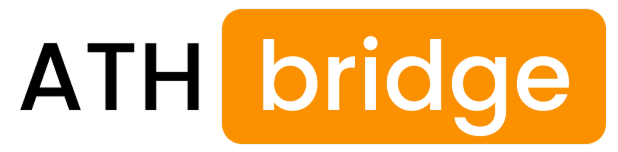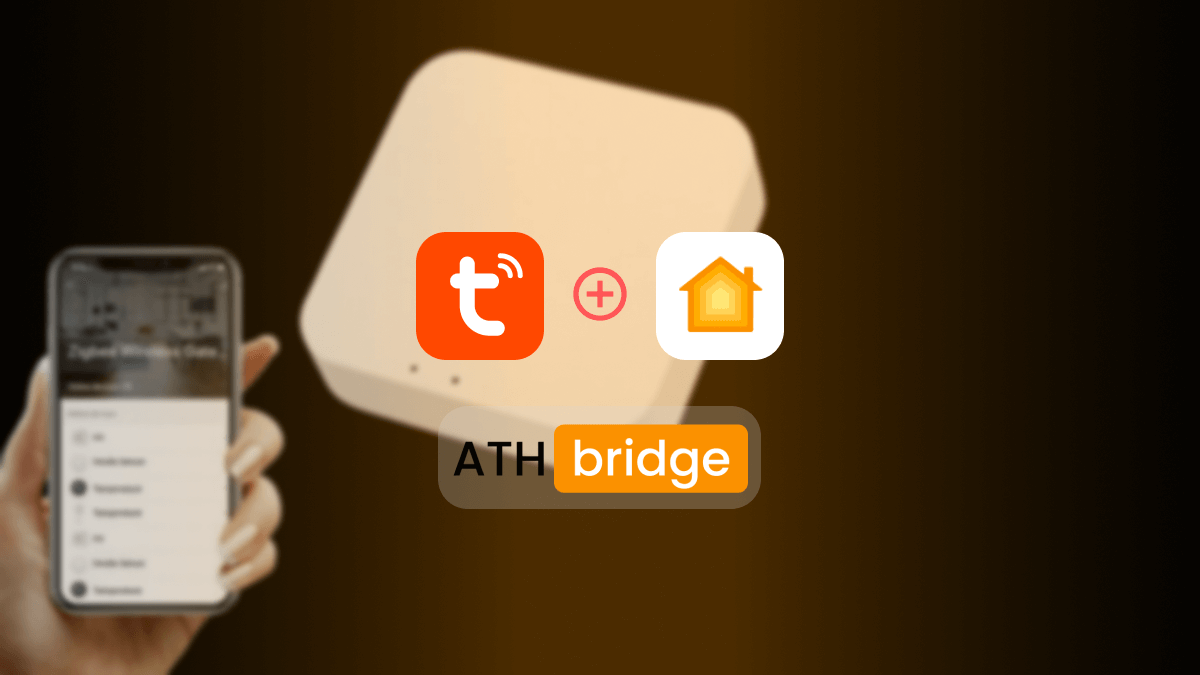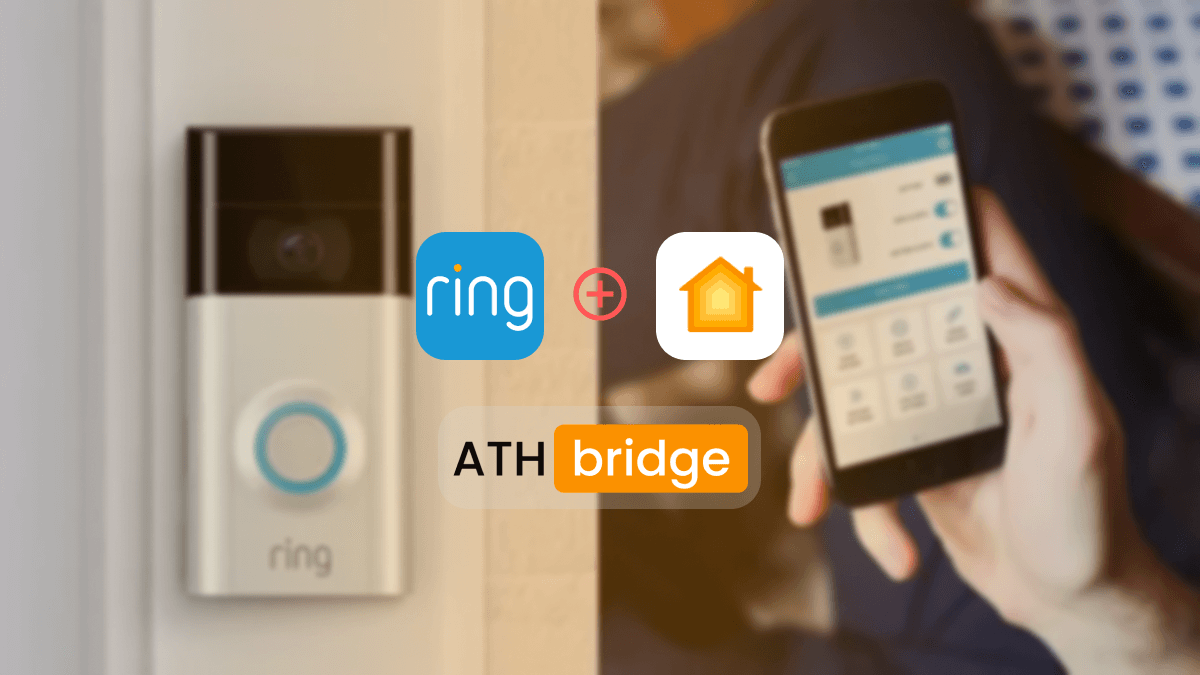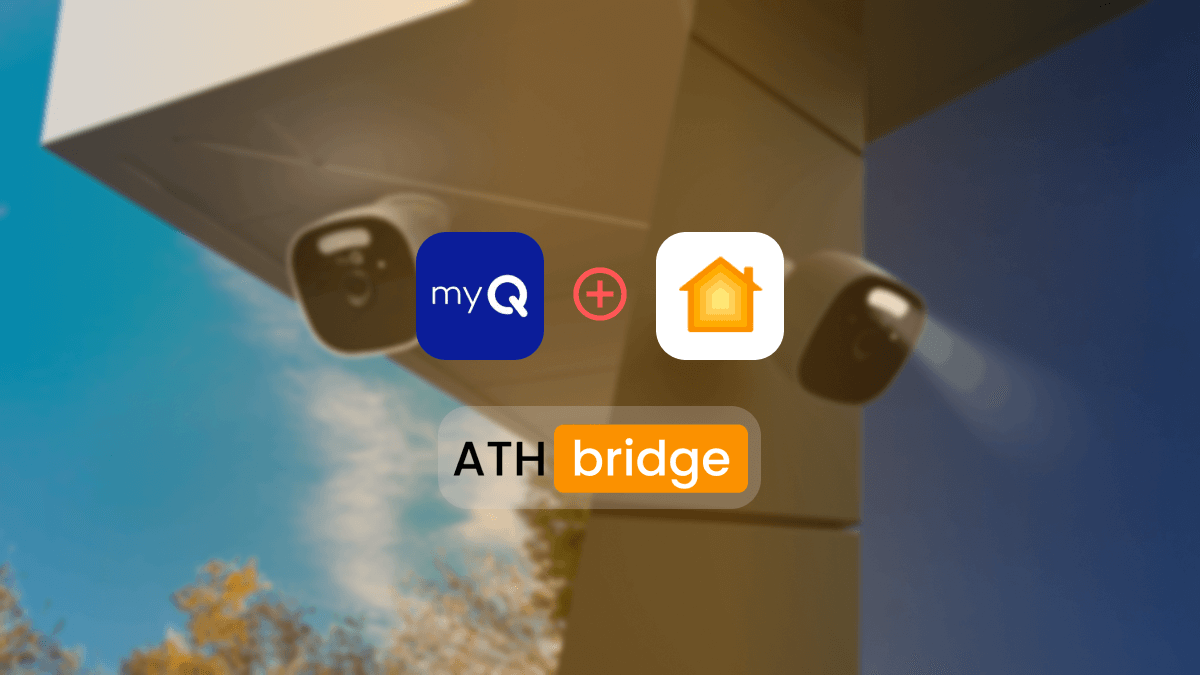How to Add IKEA Smart Motion Sensors to Apple HomeKit
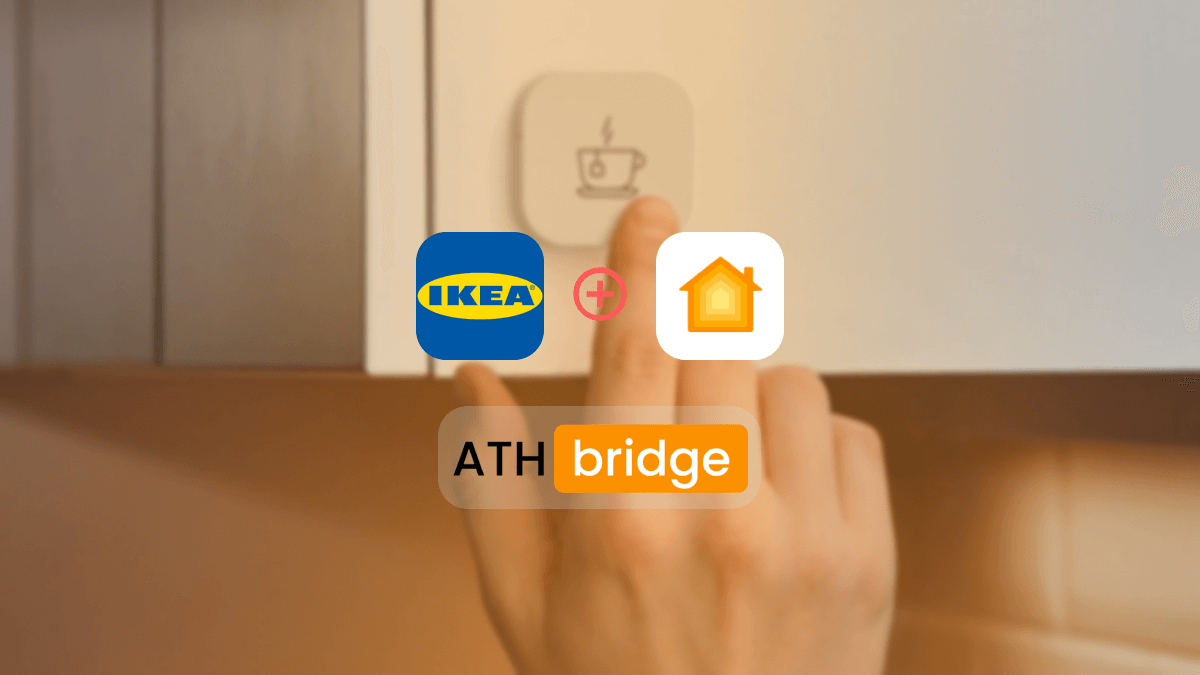
Setting up smart devices in my home has always been a fun challenge, especially as an Apple user relying on HomeKit. One major headache was getting my IKEA smart motion sensors to work with HomeKit.
Then I found ATH Bridge, which promised to integrate IKEA HomeKit. I decided to give it a try.
IKEA Motion Sensor HomeKit Integration Using ATH Bridge
ATH Bridge serves as a bridge connecting non-HomeKit compatible devices to the Apple HomeKit ecosystem. Its primary function is to extend the reach of HomeKit compatibility. It encompasses a wide range of devices, allowing users to seamlessly integrate them into their existing Apple smart home setup.
Benefits of ATH Bridge
- Affordable Hardware Solution: ATH Bridge is one of the most cost-effective ways to enable IKEA Apple HomeKit integration.
- Ease of Use: It is user-friendly and quick to set up and required little bit of technical knowledge compared with other third-party solutions.
- Voice Control with Siri: Once integrated, IKEA devices can be controlled via Siri voice commands.
Steps to Add IKEA Motion Sensors to HomeKit Using ATH Bridge
- Start by setting up ATH Bridge. It will act as the bridge between your non-HomeKit devices and the HomeKit ecosystem.
- Install the necessary software and follow the configuration process outlined in the ATH Bridge documentation.
- Within the ATH Bridge setup, install the plugin specific to IKEA motion sensors. This plugin will enable communication between the motion sensors and the HomeKit environment.
- Access the configuration file for ATH Bridge and the installed IKEA homebridge plugin.
- Configure the plugin settings, including details about your IKEA motion sensors and their unique identifiers.
- Open the Apple Home app on your iOS device.
- Add a new accessory and scan the QR code or enter the setup code provided by the ATH Bridge plugin.
- The motion sensors should now appear in the Home app, ready for setup and automation.
- Once the motion sensors are added to the Home app, you can create automation routines based on their input.
- Customize automation routines further by adding conditions, time triggers, and other HomeKit-compatible devices.
Read more: 4 Ways to add IKEA Smart Devices to Apple HomeKit
What are the Benefits of IKEA Home Kit Integration
Integrating my IKEA HomeKit with ATH Bridge has been a game-changer. Before, compatibility was an issue, but now my home responds to my movements seamlessly. When I walk into a room, the lights turn on automatically, and I can adjust the temperature, music, and more based on my presence.
I love how customizable my routines are. I can set the sensors to trigger actions like turning on lights or adjusting the thermostat. It’s not only more convenient but also enhances security by detecting movement and turning on lights at night.
The integration also helps with energy efficiency. My devices only run when needed, which saves power. Overall, my home is smarter, more efficient, and perfectly in tune with my needs.
Interested in the Govee devices? Find How to add Govee Lights to Apple HomeKit using ATH Bridge
Which IKEA Motion Sensors Work with ATH Bridge?
- IKEA TRADFRI Motion Sensor
- IKEA VALLHORN Wireless Motion Sensor
Troubleshooting IKEA Motion Sensor Apple HomeKit Integration with ATH Bridge
- Your IKEA motion sensor is Zigbee-based and works with the ATH Bridge.
- Your ATH Bridge firmware supports IKEA TRADFRI devices.
- Remove the motion sensor from the ATH Bridge (if already added).
- Press and hold the pairing button (on the back) for 10 seconds until the LED blinks.
- In the ATH web interface, go to Devices > Add Device > IKEA > Motion Sensor.
- Access the configuration file for ATH Bridge and the installed IKEA homebridge plugin.
- Configure the plugin settings, including details about your IKEA motion sensors and their unique identifiers.
- Place the IKEA motion sensor within 1-2 meters (3-6 ft) of the ATH Bridge while pairing.
Ensure Close Proximity During Pairing
- Open the Home app on your iPhone.
- Go to Home Settings > Hubs & Bridges > ATH Bridge and check if the sensor is listed.
- If missing, restart the ATH Bridge and your HomeKit hub (Apple TV/HomePod).
- Remove the ATH Bridge from HomeKit.
- Restart your HomeKit hub (Apple TV/HomePod).
- Re-add the ATH Bridge and allow time for the devices to sync.
Force a HomeKit Sync
Explore more: How to Add Nest Thermostat to Apple HomeKit
Conclusion
ATH Bridge has been a game-changer for me. It fixed the compatibility issues and let me use my HomeKit IKEA. As smart home tech keeps improving, tools like ATH Bridge are becoming essential. They help create a connected, easy-to-use home that fits my needs. Now, everything works smoothly together and my home feels more in sync with how I live.
Frequently Asked Questions About IKEA Apple HomeKit
James Matthews
3 years of experience in smart home & HomeKit I want to share knowledge with anyone struggling to add incompatible devices to HomeKit. Experienced with many workarounds, write about the best methods.