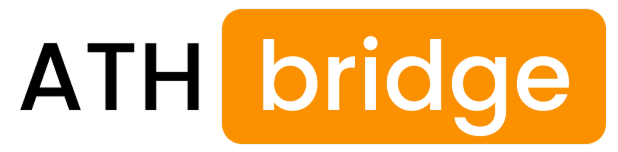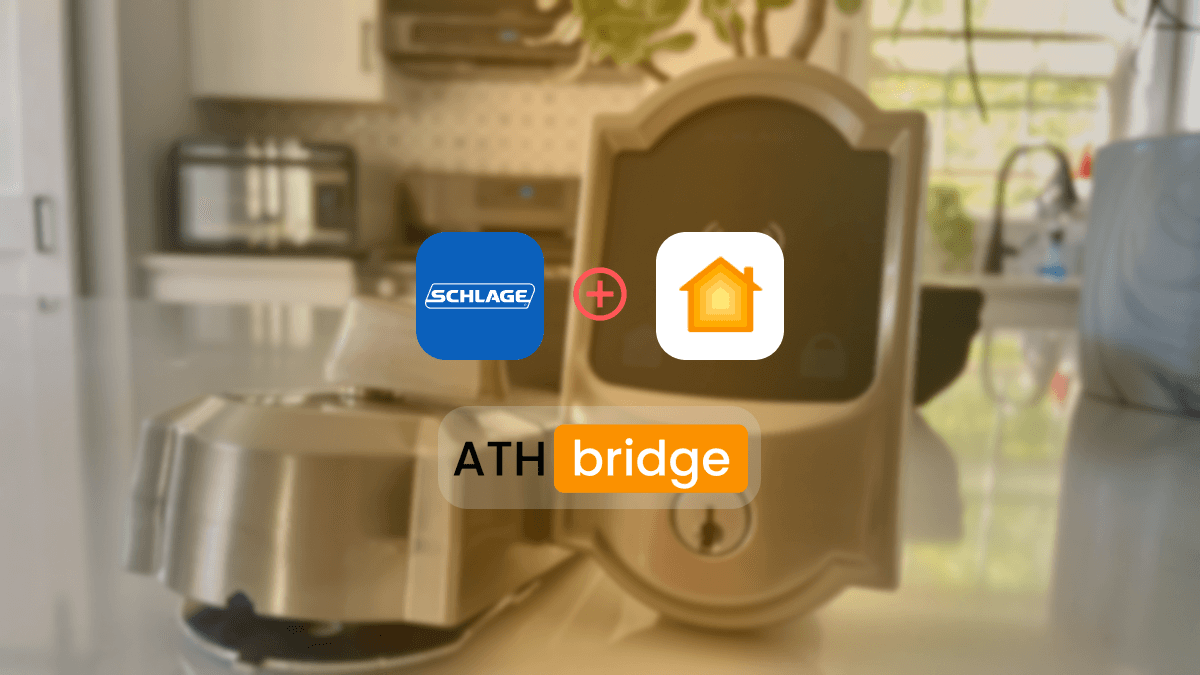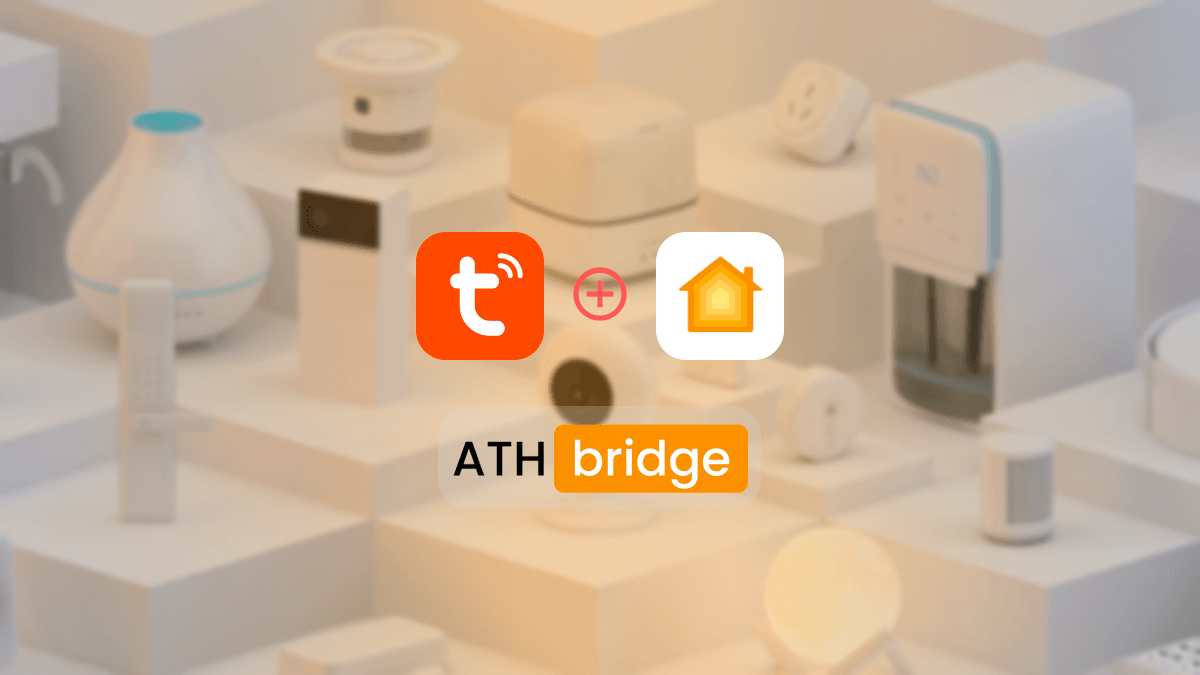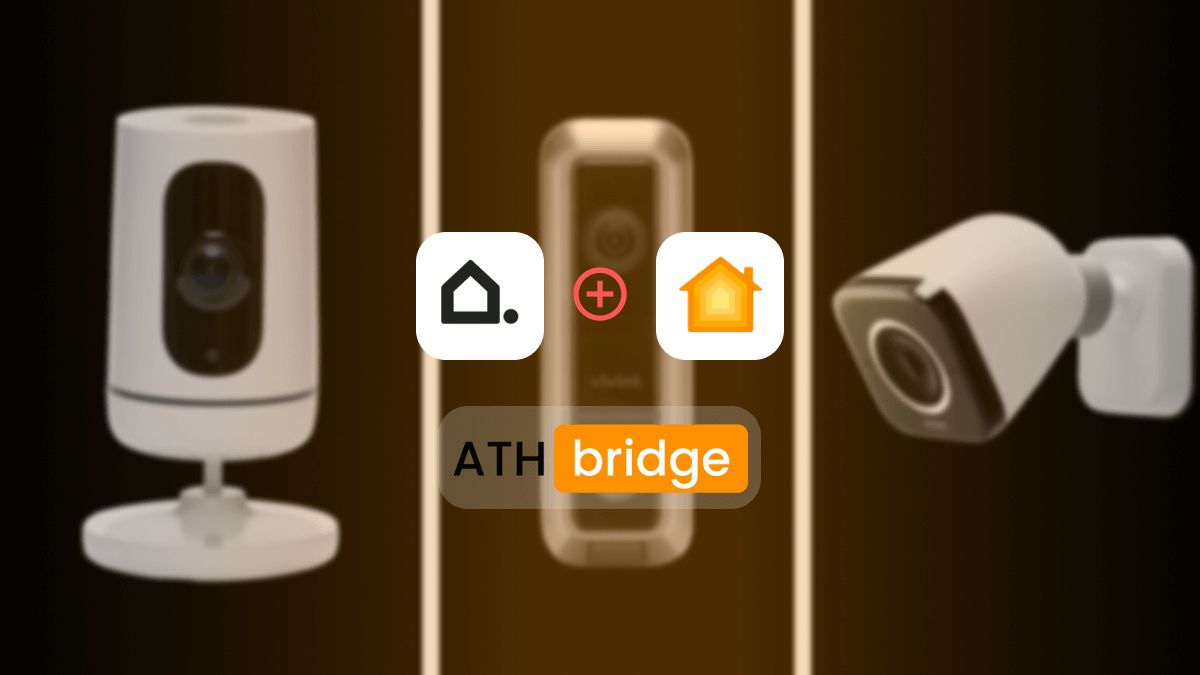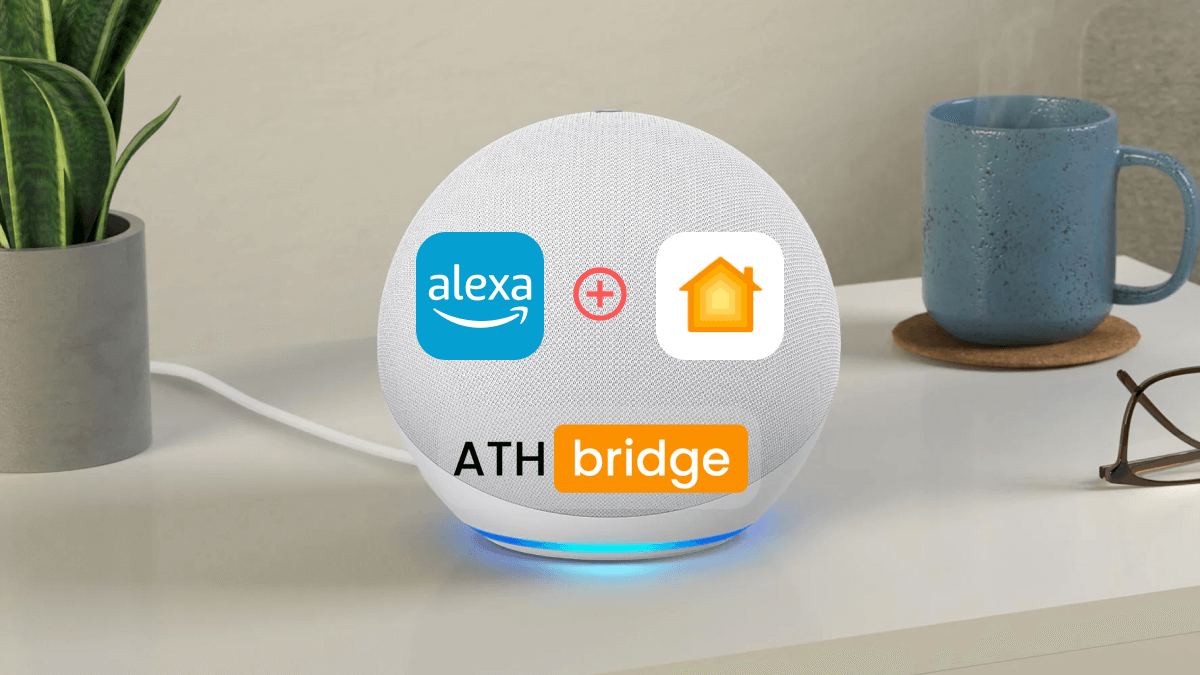How to Add Govee Lights to Apple HomeKit Using ATH Bridge
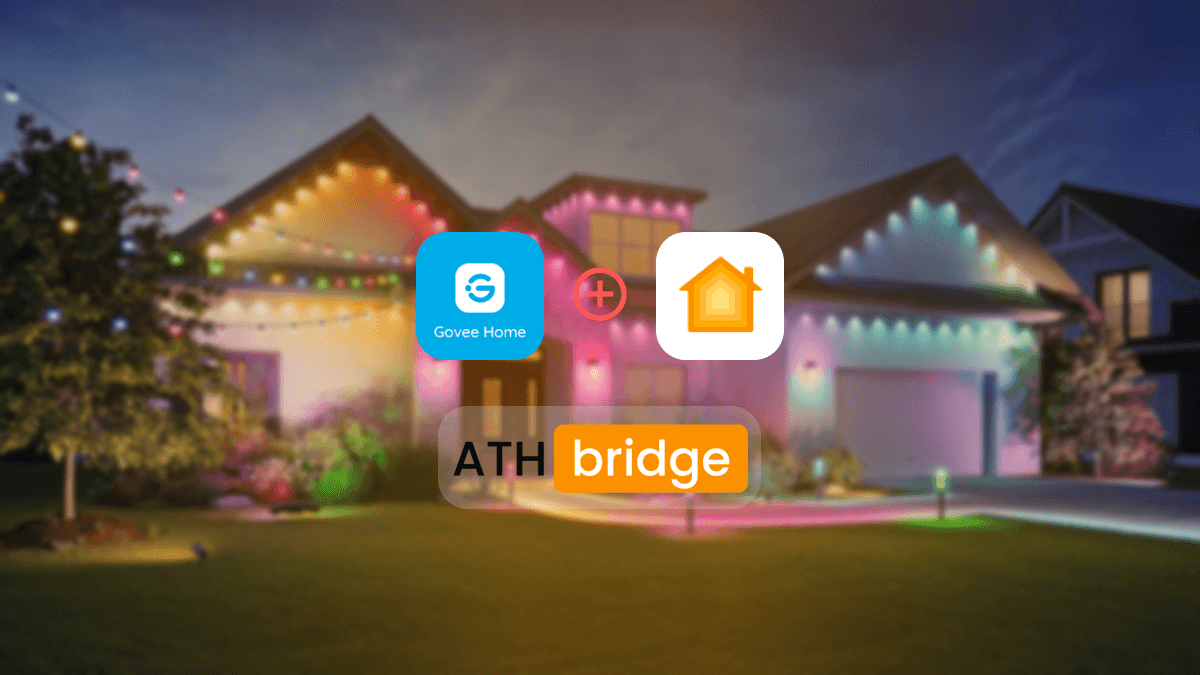
If you own Govee Lights and are eager to incorporate them into your Apple HomeKit ecosystem, you’re in the right place. While Govee Lights are not natively compatible with Apple HomeKit, there’s a solution: ATH Bridge.
This guide will walk you through the process of connecting Govee HomeKit using the ATH Bridge. This will enable you to enjoy a more streamlined and cohesive smart home experience.
Enhancing Smart Home Connectivity: Govee Apple HomeKit Integration
While Govee Lights are not directly compatible with HomeKit, ATH Bridge steps in as a valuable intermediary. Add To HomeKit Bridge also acts as a bridge between non-HomeKit-enabled devices and the HomeKit ecosystem.
This bridge facilitates communication and interoperability. It allows you to integrate Govee Lights Apple HomeKit and incorporate them into automation routines.
The Step-by-Step Guide for Adding Govee Lights HomeKit with ATH Bridge
Follow these steps to successfully have a Govee Lights Apple HomeKit using ATH Bridge:
- Ensure you have an ATH Bridge device: The ATH Bridge will serve as the intermediary between your Govee Lights and Apple HomeKit.
- Set Up ATH Bridge: Follow the manufacturer’s instructions to set up your AddToHomeKit Bridge. This typically involves connecting the bridge to your Wi-Fi network and accessing its configuration settings.
- Log in to your ATH Bridge’s user interface: Navigate to the plugins section.
- Search for the Govee Plugin: Look for the Govee plugin within the available options.
- Install the Govee Plugin: Select and install the Govee plugin from the list of available plugins.
- Enter Govee account credentials: This allows the plugin to access your Govee Lights.
- Access Devices: Navigate to the devices section in the ATH Bridge interface, where your Govee Lights should appear as recognized devices.
- Launch the Apple Home app: Open the Apple Home app on your iOS device.
- Add the ATH Bridge as an accessory: Add the ATH Bridge (HomeBridge) as an accessory within the Apple Home app.
- Device Recognition: Once the ATH Bridge is added, all compatible devices linked to it, including your Govee Lights, will automatically appear in the Apple Home app.
- Manage Govee Lights: Use the Apple Home app to customize settings like color, brightness, and scheduling.
- Create Automation: Use HomeKit’s automation features to create routines, like turning lights on when you arrive home or changing colors based on triggers.
- Enable Siri Voice Control: The ATH Bridge supports Siri integration, letting you control lights with voice commands.
- Configure Siri Commands: Set up Siri commands for your Govee Lights using the ATH Bridge documentation.
The Power of Govee Lights HomeKit Integration
Govee Lights offers a versatile range of smart lighting solutions. They allow you to transform the ambiance of your living space with a spectrum of colors and effects. Meanwhile, Apple HomeKit serves as a unified platform. It empowers you to control and automate various smart devices through a single interface. By integrating the Govee LED light strip with HomeKit, you can unlock new levels of convenience. This includes customization and control over your lighting environment.
Benefits of Govee Light HomeKit Integration
Integrating Govee Lights with Apple HomeKit through ATH Bridge offers several advantages:
- Gain the ability to control Govee Lights: Control your Govee Lights along with other HomeKit-compatible devices through a single interface — the Apple smart home app (Apple Home App).
- Harness HomeKit’s automation capabilities: Create sophisticated routines involving your Govee Lights, enhancing convenience and ambiance.
- Enjoy the convenience of voice commands: Use Siri to control and adjust your Govee Lights through simple voice commands.
- Manage your Govee Lights remotely: Whether you’re at home or away, control your lights with ease, adding a layer of security and convenience.
Best Govee Smart Devices
There are many Govee smart devices on the market now. You can find the following Best Govee smart devices.
Govee RGBIC LED Strip Light M1
Govee RGBIC LED Strip Lights M1 is the first Govee Light that supports Matter. You can add this Govee Strip Lights M1 to HomeKit, Alexa, Google Assistant, and more. It comes with features such as 4 in 1 RGBIC+ Technology, Music Sync with Govee Lights, Connectable LED Lights, and more.
Govee Smart LED Bulb
Govee Smart LED Bulb is one of the best smart LED bulbs that provide a fantastic lighting experience. This color-changing light bulb can be controlled with simple voice commands. You can turn your smart light bulb on/off, change the color, adjust brightness, and set scenes via the Govee Home app.
Govee Permanent Outdoor Lights
With Govee Permanent Outdoor Lights, you can choose from 75 scene modes and 16 million colors to light up your house. It also comes with eye-catching lighting effects, outdoor durability, and a smart app and voice control for seamless management.
Govee Matter Lights
- Govee LED Strip Light
- Govee RGBIC LED Permanent Outdoor Lights
- Govee Glide Wall Light
- Govee RGBIC Outdoor Neon Rope Light
- Govee Outdoor Triad Flood Light
Read more
Final Thoughts
Integrating Govee Lights with Apple HomeKit using ATH Bridge is the best of both worlds. It combines smart lighting and home automation. Bridging Govee Lights and HomeKit offers customization, convenience, and control. You can set the ambiance, enhance security, or use voice commands. This integration makes your home brighter and smarter.
With every tap and voice command on your Apple device, Govee Lights fit your connected lifestyle. ATH Bridge unlocks the potential for an illuminated and intelligent living space. Govee Lights and Apple HomeKit shine together.
FAQs
James Matthews
3 years of experience in smart home & HomeKit I want to share knowledge with anyone struggling to add incompatible devices to HomeKit. Experienced with many workarounds, write about the best methods.