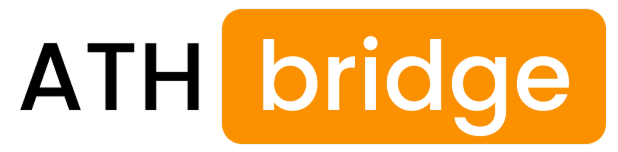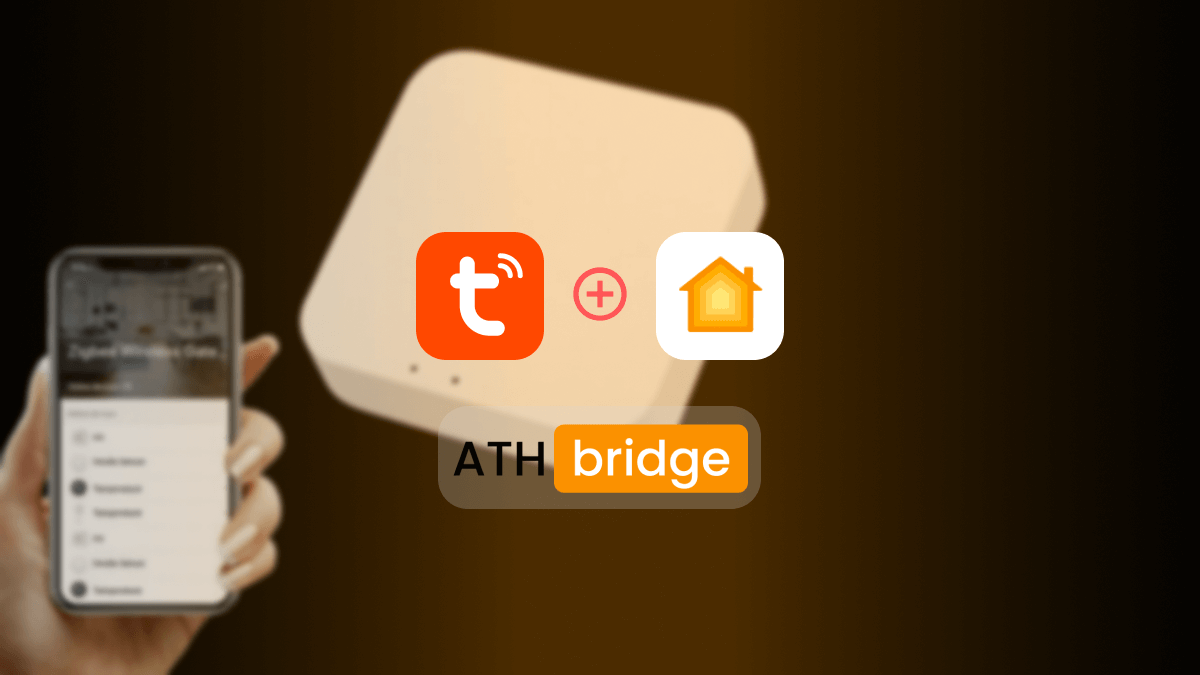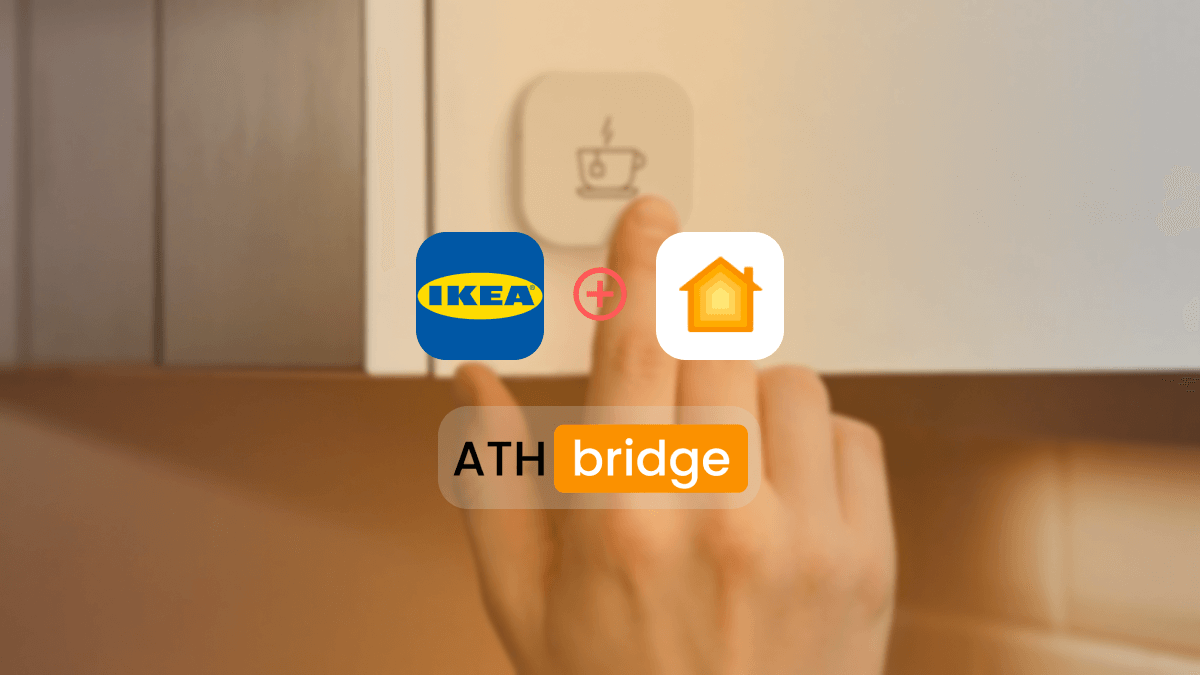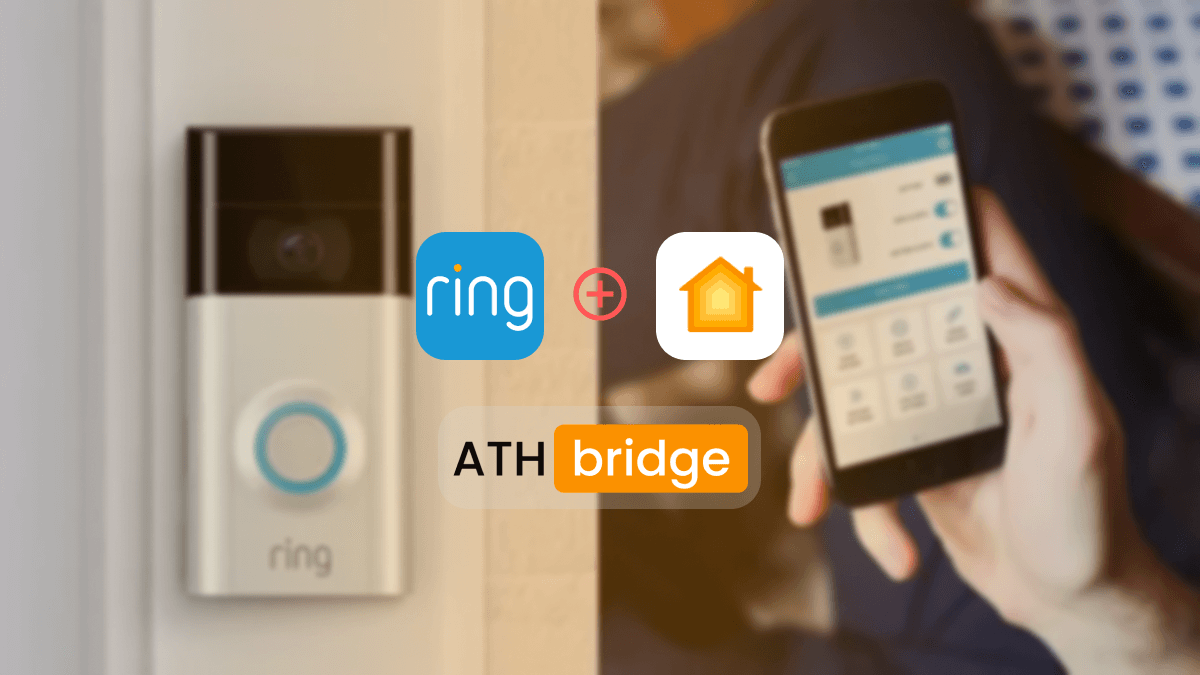How to Add Geeni Devices to Apple HomeKit
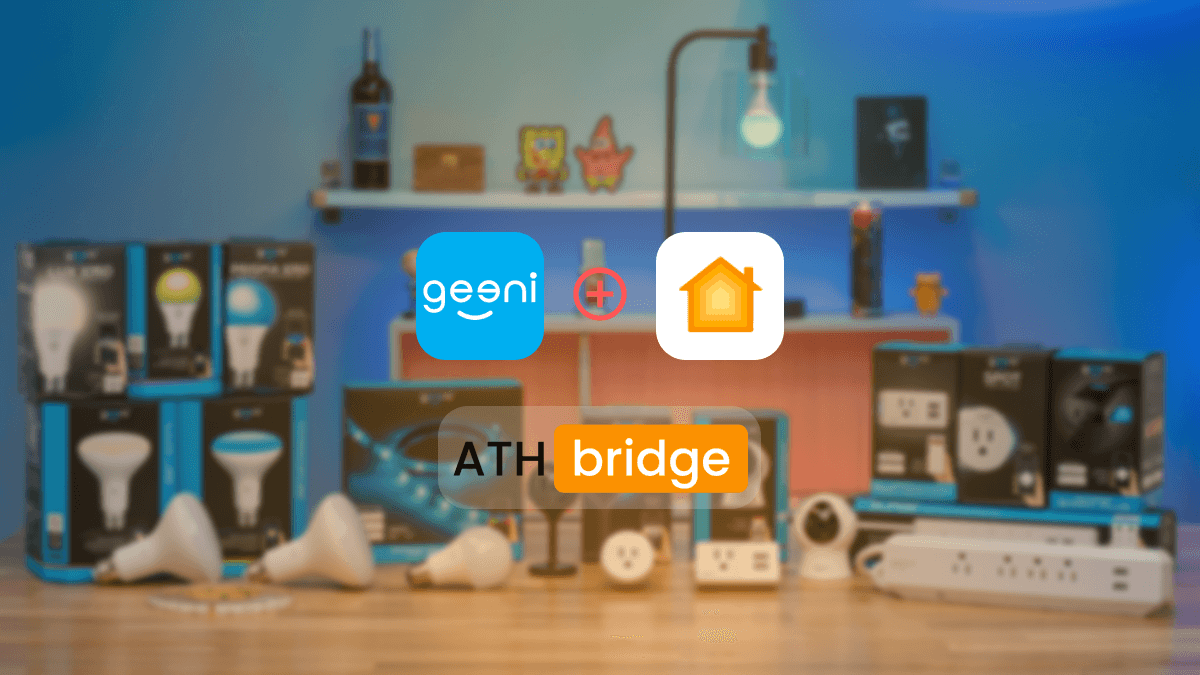
If you’re a Geeni product user and want to integrate your devices with Apple HomeKit for a seamless smart home experience, you’ve come to the right place. In this comprehensive guide for Geeni Homekit, we will walk you through the process of adding Geeni devices to the Home App.
ATH Bridge
ATH Bridge is a powerful intermediary. It facilitates communication between devices lacking native HomeKit support and the HomeKit platform, effectively acting as a bridge. Follow these steps to successfully add Geeni devices to your Home app using ATH Bridge:
Leanr the Geeni devices compatible with HomeKit
Step-by-Step Guide to Integrating Geeni Devices with Apple HomeKit Using ATH Bridge
- Obtain an ATH Bridge: Ensure you have an ATH Bridge device, which will serve as the intermediary between your Geeni devices and Home app.
- Set Up ATH Bridge: Follow the manufacturer’s instructions to set up your ATH Bridge. Typically, this involves connecting the bridge to your Wi-Fi network and accessing its configuration settings.
- Access Plugins Section: Log in to your ATH Bridge’s user interface and navigate to the plugins section.
- Search for the Geeni Plugin: Search for the Geeni plugin within the available plugins.
- Install the Geeni Plugin: Select and install the Geeni plugin from the list of available options.
- Enter Geeni Credentials: Configure the Geeni plugin by entering your Geeni account credentials. This allows the plugin to access your Geeni devices.
- Access Devices: Within the ATH Bridge interface, navigate to the devices section. Here, your Geeni devices should appear as recognized devices.
- Open the Apple Home App: Launch the Apple Home app on your iOS device.
- Add the ATH Bridge: Add the ATH Bridge (HomeBridge) as an accessory within the Apple Home app. This step is crucial for integrating your Geeni devices into HomeKit.
- Device Recognition: Once the AddToHomeKit Bridge is added, all compatible devices linked to it, including your Geeni devices, should automatically appear in the Home app.
- Manage Geeni Devices: Use the Home app to customize settings for your Geeni devices, including color, brightness, and scheduling.
- Create Automation: Leverage the automation capabilities of HomeKit to create routines involving your Geeni devices. For instance, set them to turn on when you arrive home or adjust colors based on specific triggers.
- Enable Siri Voice Control: If desired, enable voice control for your Geeni devices using Siri. ATH Bridge supports Siri integration, allowing you to control your devices through voice commands.
- Configure Siri Commands: Set up Siri commands for your Geeni devices by following the instructions provided by the ATH Bridge documentation.
Geeni Devices You Can Control With HomeKit
Before we delve into the setup process, it’s essential to know which Geeni devices you can control with HomeKit. Geeni provides a diverse selection of smart home products, and many of them can be seamlessly integrated into your HomeKit ecosystem. Here are some of the Geeni devices that can be controlled through HomeKit:
- Geeni Smart Plugs: Geeni offers a variety of smart plugs, but the Geeni DOT Smart Wi-Fi Outlet Plug is recommended.
- Geeni Smart Light Switches: Enhance your lighting control with Geeni smart light switches like the Geeni TAP+DIM Smart Light Switch.
- Geeni Smart Light Bulbs: Illuminate your home with Geeni smart light bulbs such as the Geeni PRISMA 1050 Wi-Fi LED Light Bulb. You can also explore Geeni LED strips, like the Geeni Prisma 5M Smart WiFi LED Strip Lights, to add ambiance to your space.
- Geeni Security Cameras: Keep an eye on your home with Geeni security cameras, including the Geeni HD Hawk 2.
- Geeni Video Doorbells: Secure your entryway with Geeni video doorbells.
See more: How to add any smart home devices to HomeKit
Now that you know which Geeni devices can be incorporated into your HomeKit setup, let’s proceed with the step-by-step guide on how to achieve this integration.
Benefits of Geeni-Apple HomeKit Integration
Integrating Geeni devices with Home app offers several advantages:
- Unified Control: Gain the ability to control Geeni devices along with other HomeKit-compatible devices through a single interface, the Apple Home app.
- Automation: Harness HomeKit’s automation capabilities to create sophisticated routines involving your Geeni devices, enhancing convenience and ambiance.
- Siri Voice Control: Enjoy the convenience of voice commands to control and adjust your Geeni devices using Siri.
- Remote Management: Manage your Geeni devices remotely, whether you’re at home or away, adding a layer of security and convenience.
Apart from this, if you’re interested in the IKEA devices, explore How to Add IKEA Smart Motion Sensors to Apple HomeKit.
Geeni Tuya
With each tap on your Apple device, every voice command directed to Siri, and each automated routine you create, your Geeni devices become an integral part of your connected lifestyle. Embrace the potential of ATHBridge or Homebridge, and embark on a journey to a smarter and more connected home.
Geeni devices are primarily based on the Tuya platform. Tuya is a global IoT (Internet of Things) platform that provides white-label technology. This enables brands like Geeni to offer devices such as plugs, bulbs, cameras and switches with Tuya's technology at core. With this technology, Geeni is able to work seamlessly with other Tuya0based devices, which gives them compatibility with Amazon Alexa and Google Home, etc. However, Tuya-based devices generally do not natively integrate with HomeKit. This is where third-party solutions like the ATH Bridge comes in to integrate with Apple's ecosystem.
Final Thoughts: A Smarter Home with Geeni
Integrating Geeni devices with Apple HomeKit through Homebridge or ATH Bridge brings together the best of both worlds — innovative smart technology and seamless home automation. By bridging the gap between Geeni devices and HomeKit, you unlock new possibilities for customization, convenience, and control.
FAQs about the Geeni HomeKit Integration
James Matthews
3 years of experience in smart home & HomeKit I want to share knowledge with anyone struggling to add incompatible devices to HomeKit. Experienced with many workarounds, write about the best methods.